Starting Your Q.series XE EtherCAT Slave Implementation
This article provides guidance on implementing Q.series XE modules as a EtherCAT slave device.
About the Q.series XE
Gantner Instruments offers a range of I/O modules operating as individual EtherCAT slave devices, known as Q.series XE. These modules leverage the precision and high performance of the Q.series X modules, catering specifically to EtherCAT-based applications. Equipped with an ET1100 EtherCAT slave controller, fully compliant with EtherCAT slave implementation guide and distributed clock technology, all Q.series XE modules feature an LVDS physical layer interface connecting through a Q.series XE Bus Coupler to the Ethernet network. A single bus coupler can address up to 10 I/O modules.

Prerequisites
- The Q.series XE modules support EtherCAT cycle times that are factors of of 100 kHz (integer values that 100 kHz can be divided into for example: 1, 2, 4, 5, 10).
-
The Q.series XE modules support oversampling following Beckhoff's eXtreme Fast Control (XFC) technology. The modules can transmit up to 100 samples per bus cycle. To achieve a resolution of 100 kHz, the EtherCAT master’s minimum cycle time must be set to 1 kHz. See also EtherCAT Oversampling with XFC technology.
EtherCAT module configuration and network setup explained
Step 1: Configuring Q.series XE modules
The Q.series XE modules are supplied with a default configuration. The first step is to configure the modules using Gantner's ICP100 software through the USB interface connected to the Bus Coupler. Use the provided USB cable to connect it to the PC, and consult the ICP100 Quick Start Guide for instructions on installing ICP100 and configuring the modules. Sometimes a driver is needed to connect to the bus coupler via USB (https://ftdichip.com/drivers/)
For frequently used EtherCAT masters, a dedicated interface facilitates the direct import of module configurations into GI.bench for convenient (re)configuration. Refer to this article for detailed instructions on using GI.bench.
Current EtherCAT masters supported by GI.bench:
Step 2: Configuring the EtherCAT network
In configuring the slave devices within the EtherCAT master, two essential description files need to be taken into account: the EtherCAT Slave Information (ESI) file and the EtherCAT Network Information (ENI) file. The ESI file, specific to each device, provides details on the process data objects associated with that particular device. On the other hand, the ENI file outlines the network topology, initialization commands for each device, and cyclically transmitted commands. The EtherCAT master uses the information contained in the ENI file to initiate and configure the EtherCAT network.
In most cases, the EtherCAT master comes with a configuration tool to generate an ENI file using the provided ESI file(s) supplied by Gantner Instruments. Alternatively, the Beckhoff EtherCAT Configuration Tool can be used for this purpose.
Depending on the EtherCAT master's ability to scan the network in online mode or not, there are two alternatives for supplying the ESI files to generate the ENI file.
- EtherCAT master with dynamic PDO mapping capability:
Due to the highly flexible configuration of Q.series XE modules, the PDO configuration may vary among modules, even of the same type. In such cases, most EtherCAT masters need to be directed to read the configuration-specific PDO mapping via CAN over EtherCAT (CoE). To facilitate this, Gantner Instruments provides a pre-generated ESI file named Gantner Instruments.xml. This file contains general information (excluding PDO information) for all Q.series XE modules and includes instructions for online retrieval of PDO mapping via CoE. This ESI file is accessible in the GI.bench user folder (C:\Users\Public\Documents\Gantner Instruments\GI.bench\additionals\EtherCAT) or can be obtained by contacting your local Gantner Instruments sales and service partner.
-
EtherCAT master master without dynamic PDO mapping capability:
If the EtherCAT master lacks support for CAN over EtherCAT, ESI files become essential for static PDO mapping. These files offer additional detailed information about the configuration of the Q.series XE slave device. For instructions on creating an ESI file, please consult the How to generate an ESI File section.
The exported ESI files are customized for a specific configuration. If there are any changes to the PDO mapping of the module, such as modifications in the number or data type of the variables, a new ESI file must be generated for the master.
How to generate an ESI File
This procedure requires the ICP100 software for module configuration. Additionally, a configuration license or full license of GI.bench in expert mode is required.
-
Connect a micro-USB cable from the bus coupler to a PC.
-
Verify the COM port of the connection by accessing the Device Manager and checking the Ports (COM & LPT) section.
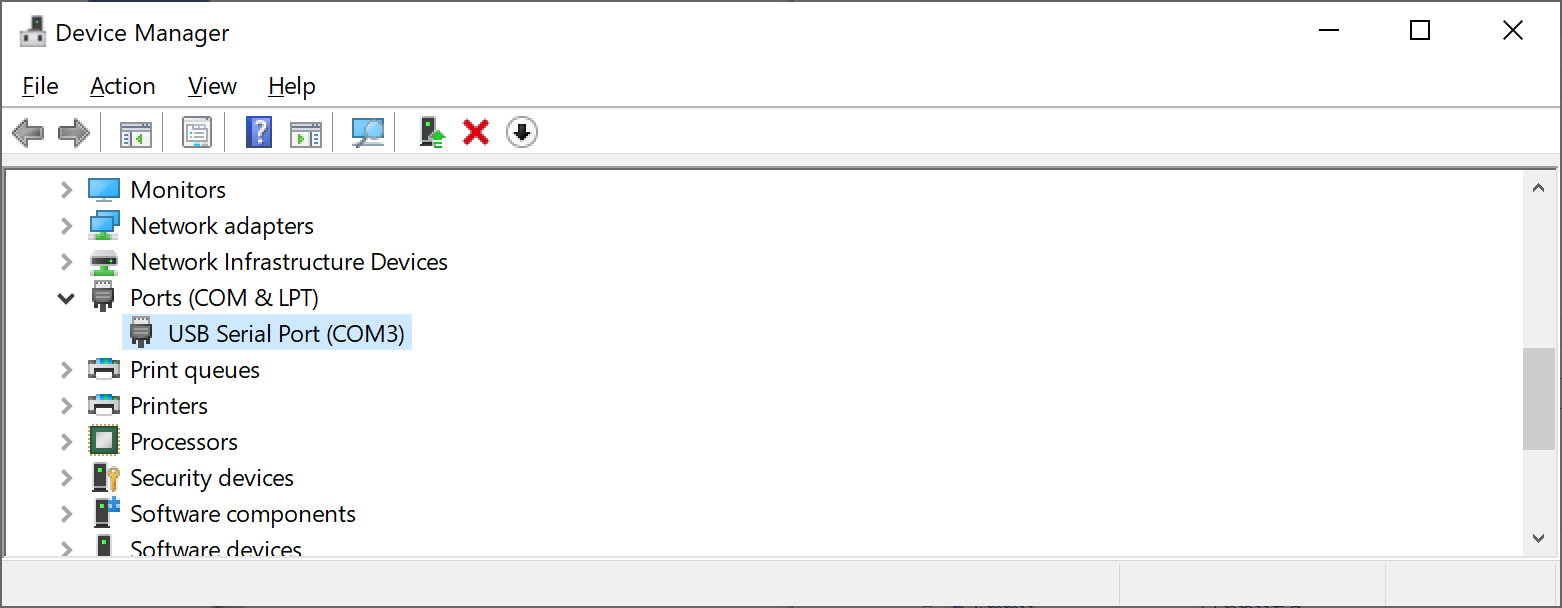
-
To initiate, open ICP100 and navigate to Communication > Parameters. From the interface drop-down menu, select RS232 Direct and configure the COM port according to the instructions provided in step 2. Additionally, ensure to enable "Use Scan for SNR" option.
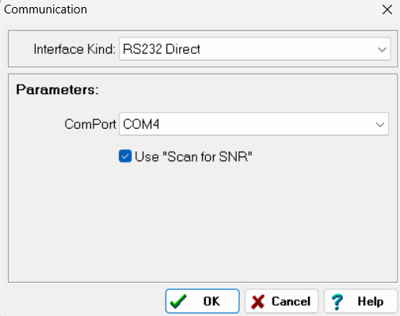
-
Go to File > Scan Bus.

-
Choose one module at a time from the drop-down list to load the current module configuration.
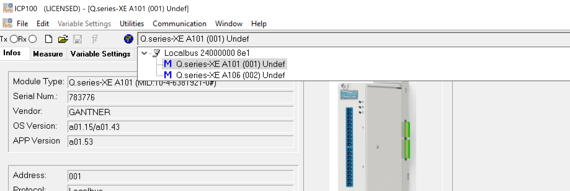
-
If necessary, configure channels and apply updates by navigating to File > Send to Module.
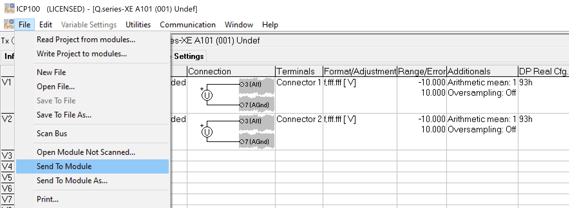
-
Locate the module configuration file (.gcf) in the following directory: C:\Users\Public\Documents\Gantner Instruments\ICP100\Temp. Copy the .gcf file to another location, and we recommend renaming it to follow the format @e_*_c.gcf (e.g., @e_A101_c.gcf).

👉 In the temp directory, only one configuration file is accessible at a time. Consequently, repeat steps 5 and 6 for each module individually.
-
Next, open GI.bench and choose Gantner configuration files from the Import window located in the Project Settings menu bar.
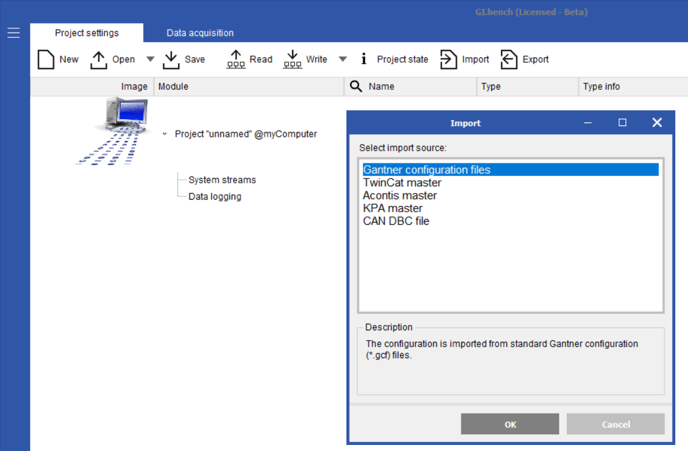
-
Navigate to the folder containing the .gcf files. Select all the files and click OK. The configuration will be loaded into GI.bench.
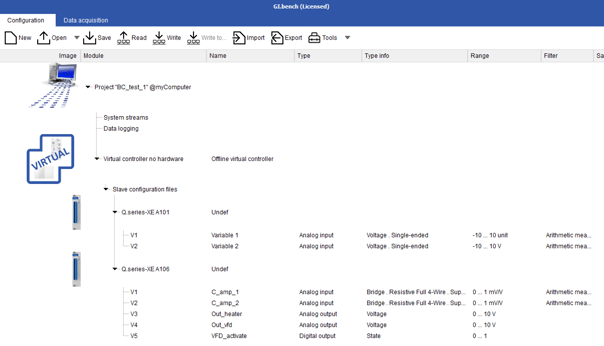
-
Now, navigate to the Export section and choose EtherCAT ESI files (Modules separated). This selection will export an ESI file for each module.

A message will appear to confirm that ESI files were successfully generated.

Tip
- The bus coupler cannot be configured and does not have PDOs, so the same ESI file can always be used.
- The ESI files for module configurations of the same module type will consistently have the same product code (e.g., A414 hex, 42004 decimal). The RevisionNo is not used by Gantner Instruments, so this parameter can be modified to distinguish between different module configurations for a network configuration tool.
