Multiple Controller Synchronization with Q.sync
Synchronization of multiple controllers is achieved using Q.sync over RS485, ensuring all DAQ modules, local or distributed, operate synchronously with a maximum jitter of ±0.5 µs. This article explains how to configure controller synchronization.
Hardware Setup
Designate one controller as the master clock. Connect the sync lines from the master to all slave controllers in a daisy-chain configuration. The maximum sync line length is 400 m (approx. 1300 ft).
| CONTROLLER 1 | CONTROLLER 2 |
| SyA | SyA |
| SyB | SyB |
The master controller can be synchronized to an external time source, as described in this article: Synchronizing a Controller with an External Time Source.
Controller configuration
- Connect the master controller via Ethernet to the PC running the GI.bench software.
- In GI.bench, click Read to scan the network for the connected controller.

- Highlight the master controller, and click OK to load the configuration to the project window.
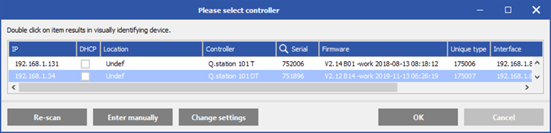
- After the configuration loads, double-click on the controller to open its settings:
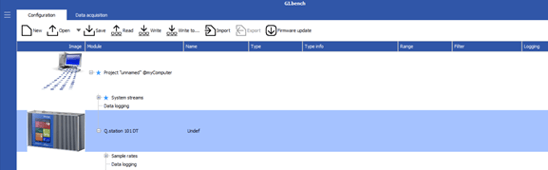
- Navigate to the Synchronization section and make sure the Hardware sync. is set to None for the master controller (default setting):

- Click OK to confirm the setting changes and update the configuration to the controller by clicking on Write on the toolbar
- Connect all subsequent controllers one at a time to the PC running GI.bench.
- In GI.bench, repeat previous steps to open the controller’s settings and navigate to the Synchronization section.
- Make sure the Hardware sync. for all slave controllers is set to Q.sync over RS485:

- Click OK, then Write to update the configuration to the controller.