Connecting a GPS receiver to a Q.series Controller
Purpose
It is possible to connect a GPS receiver to a Q.series controller (i.e. Q.station) to obtain time synchronization and real-time position data.
We have tested and recommend the following GPS: Navilock USB 2.0 Multi GNSS Receiver u-blox 8
NMEA-0183 is the standard that defines the communication between a GPS receiver and PC. The NMEA data sets used in the controller are $GPRMC (Recommended Minimum Sentence C) and $GPGGA (includes position information, number of satellites, etc.)
More Info: http://en.wikipedia.org/wiki/NMEA_0183
Procedure (GI.bench)
- Double-click on the Q.station controller to open the controller settings window.
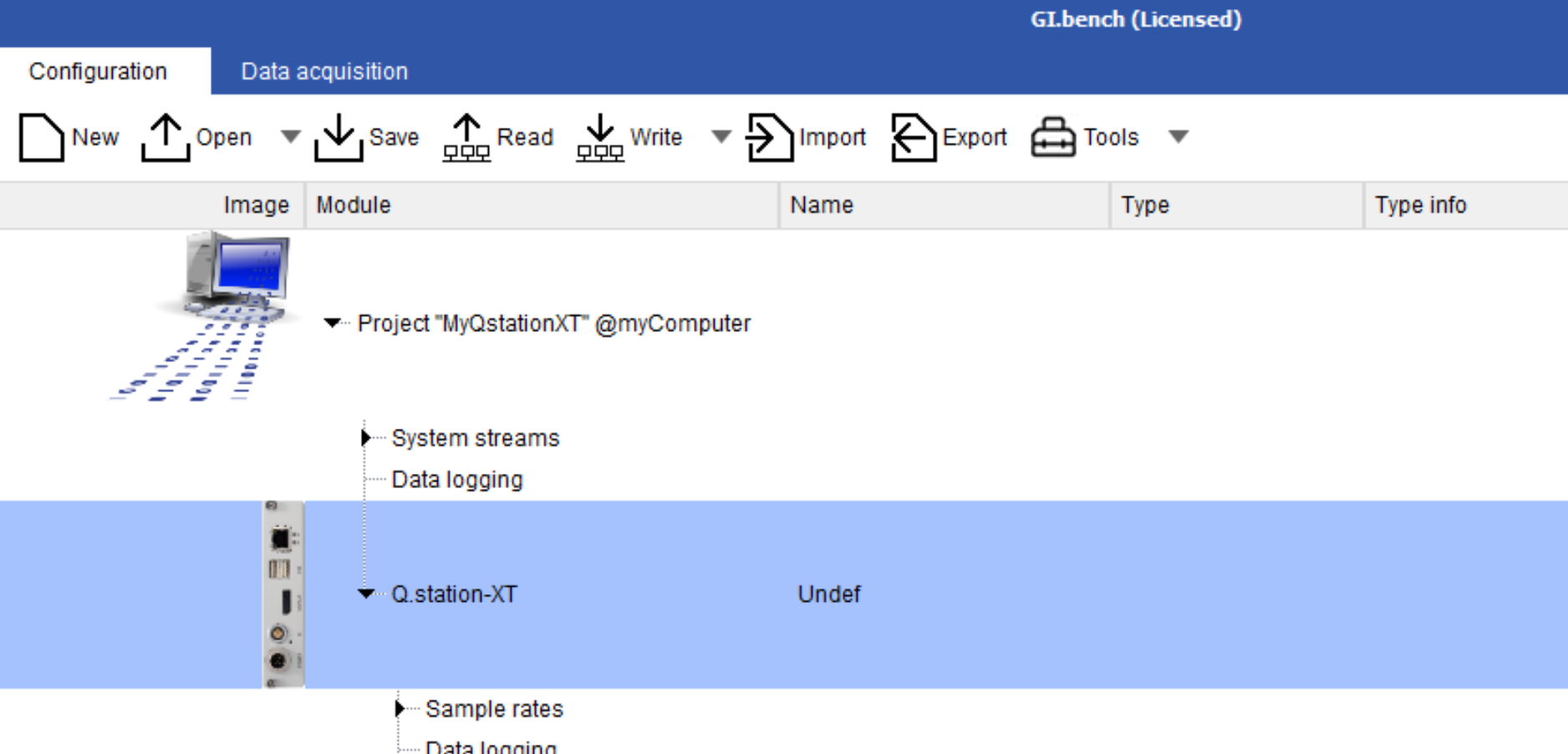
- In the USB Devices section, change the device count from 0 to 1 and hit enter.
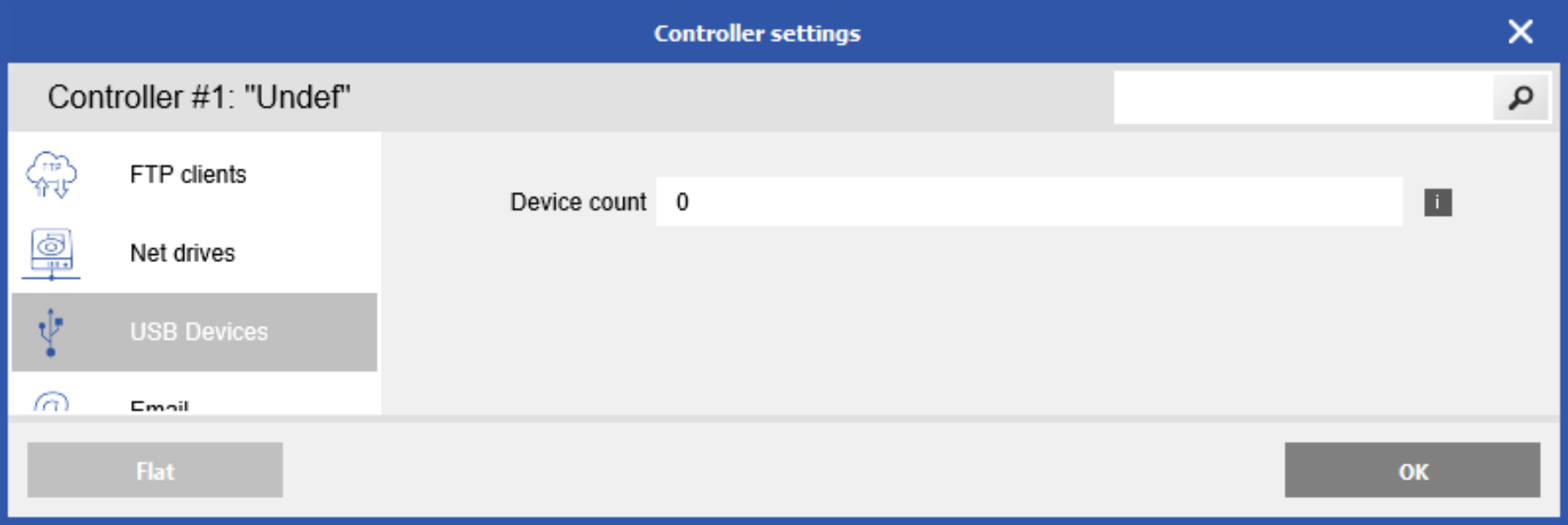
- An additional section called Device type will appear. Select NMEA-0183 receiver from the drop-down list.
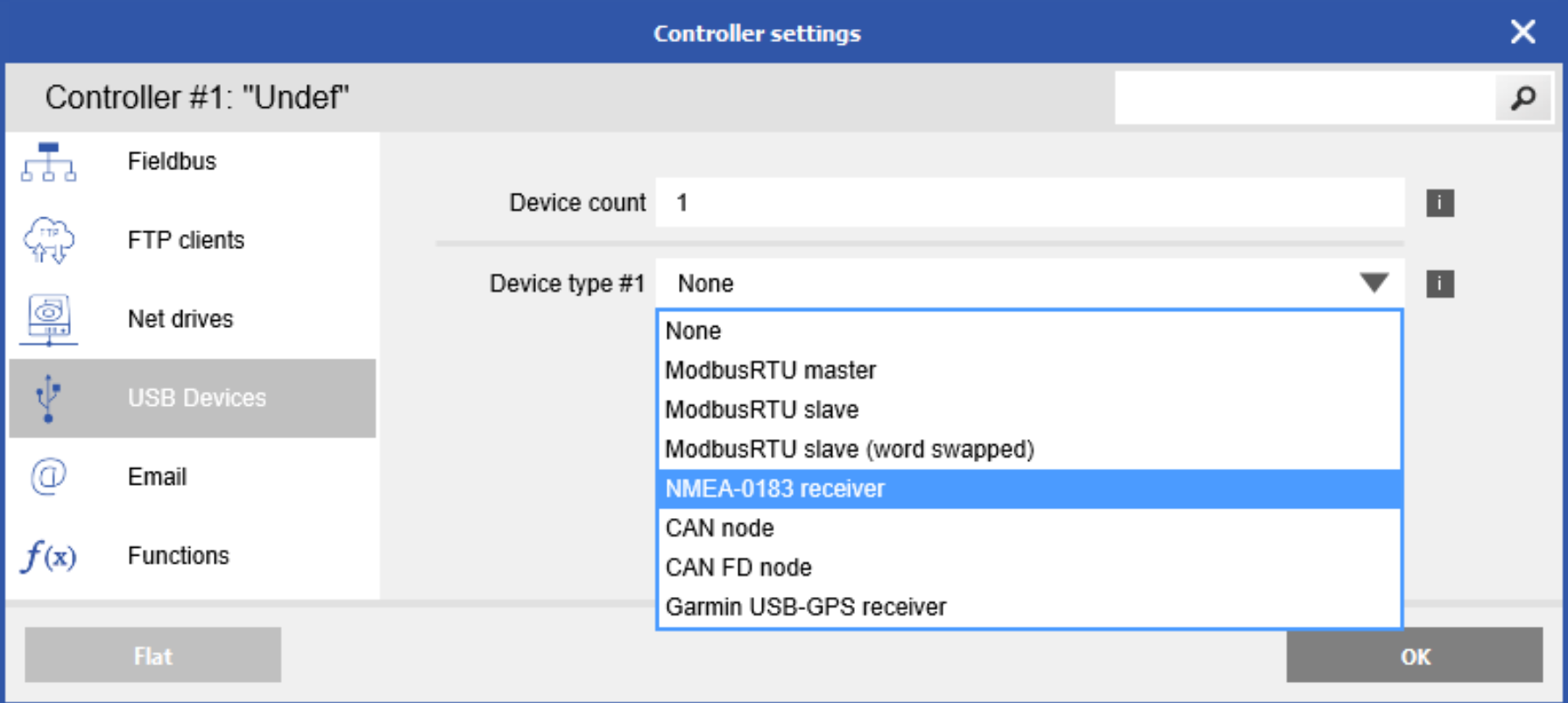
- For NMEA-0183, select the Baudrate
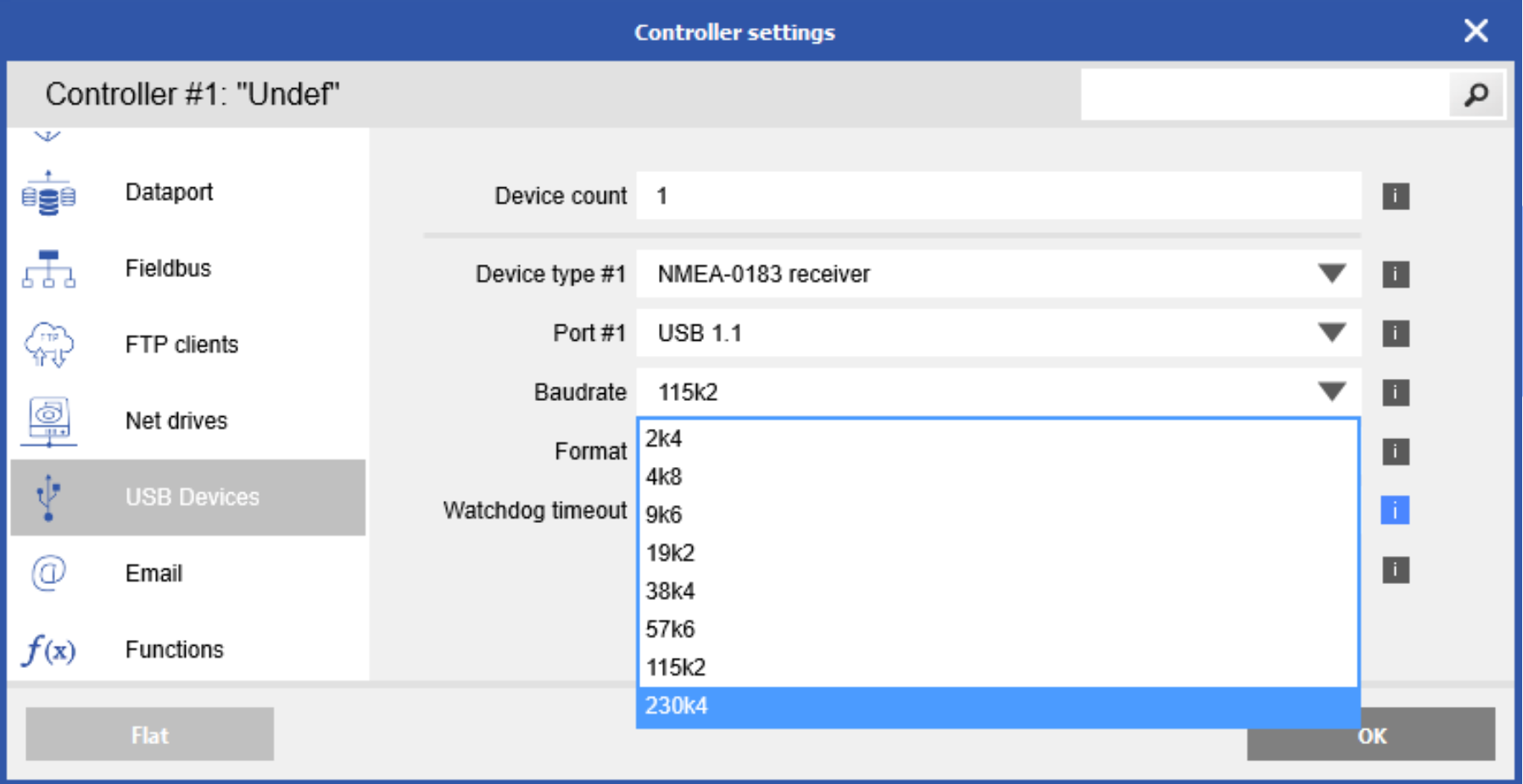
- For NMEA-0183, select the USB port the receiver is connected to. The ports on the Q.station are either USB 1 or USB 2.

USB 1.1, 1.2 etc. are if a USB hub is connected to the Q.station's USB ports. - Time sync
If you would like to sync the Q.station to the GPS's time, check the box for Enable time sync.
Enabling this will show the option to enter a timezone offset because the time information of the GPS signal is UTC (universal time clock), which is the Greenwich time at the 0 meridian, a time zone offset has to be specified according to the controller's location. Baudrate and Char Format are set according to the settings in the GPS receiver. The offset can be entered in seconds.
Example:
For PST (GMT – 7:00) = -7 Hours x 3,600 (seconds in an hour) = -25,200 seconds
Update/write the project to the controller. - Verify the Time Synchronization:
Check to see if the red LED on the controller is not flashing or check Online device status from the Tools menu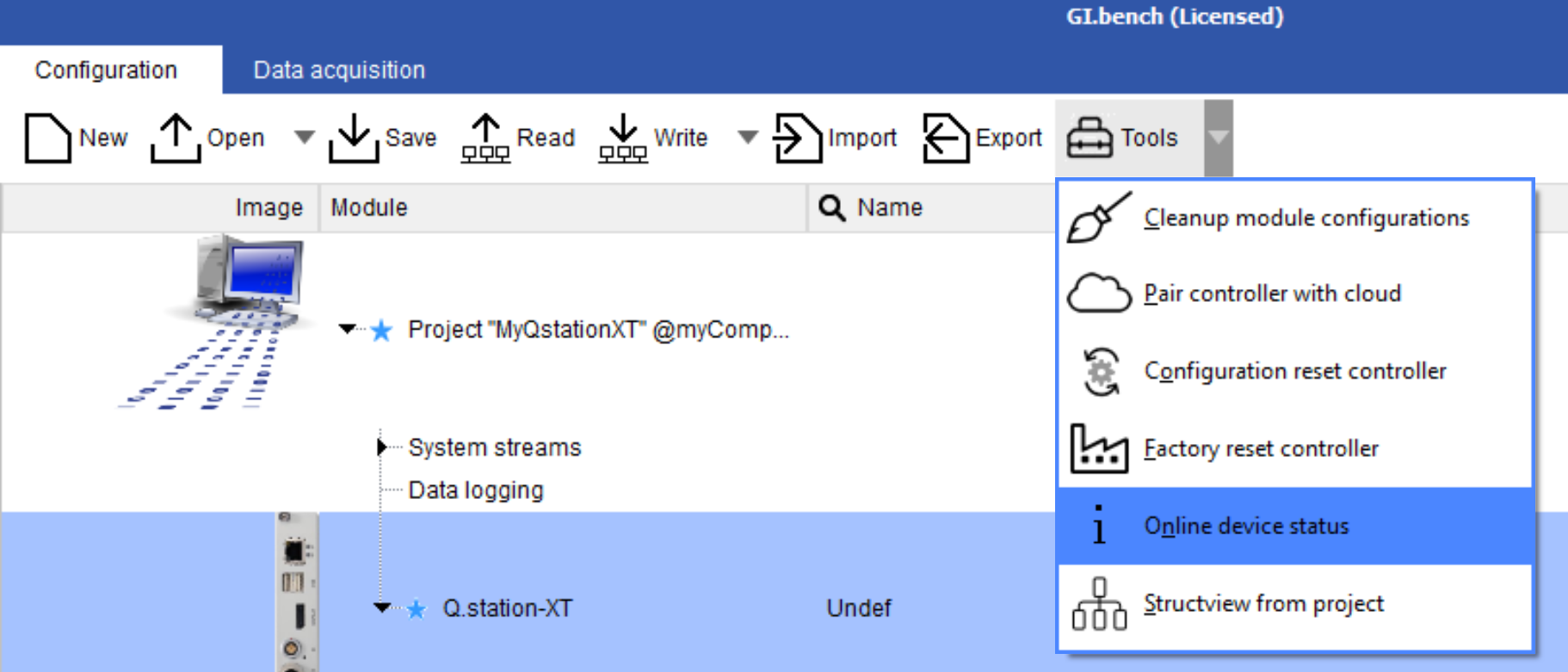
- If the signal is not connected, the following error state will appear:
External Click Signal Missing Error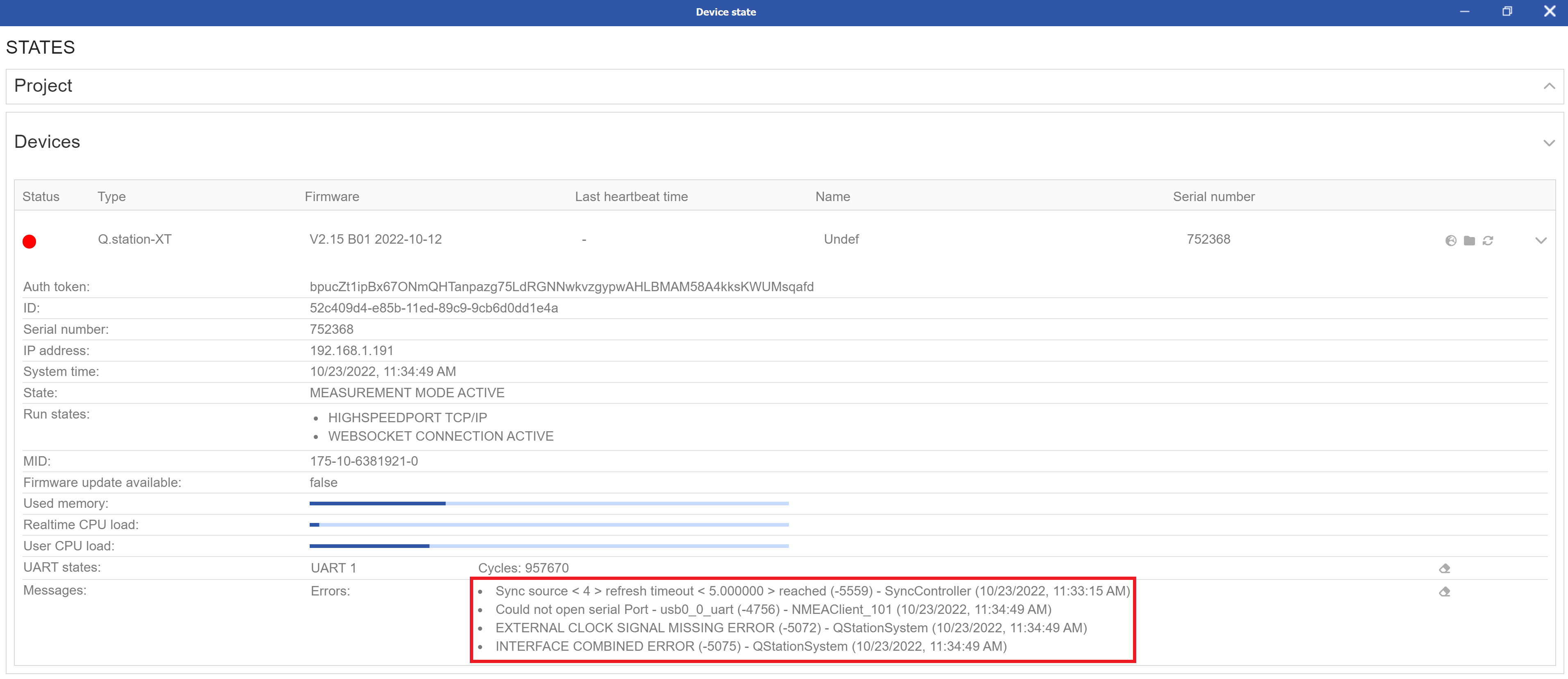

- To set the RTC (real time clock) in the controller, right-click the Q.station and select Set RTC.
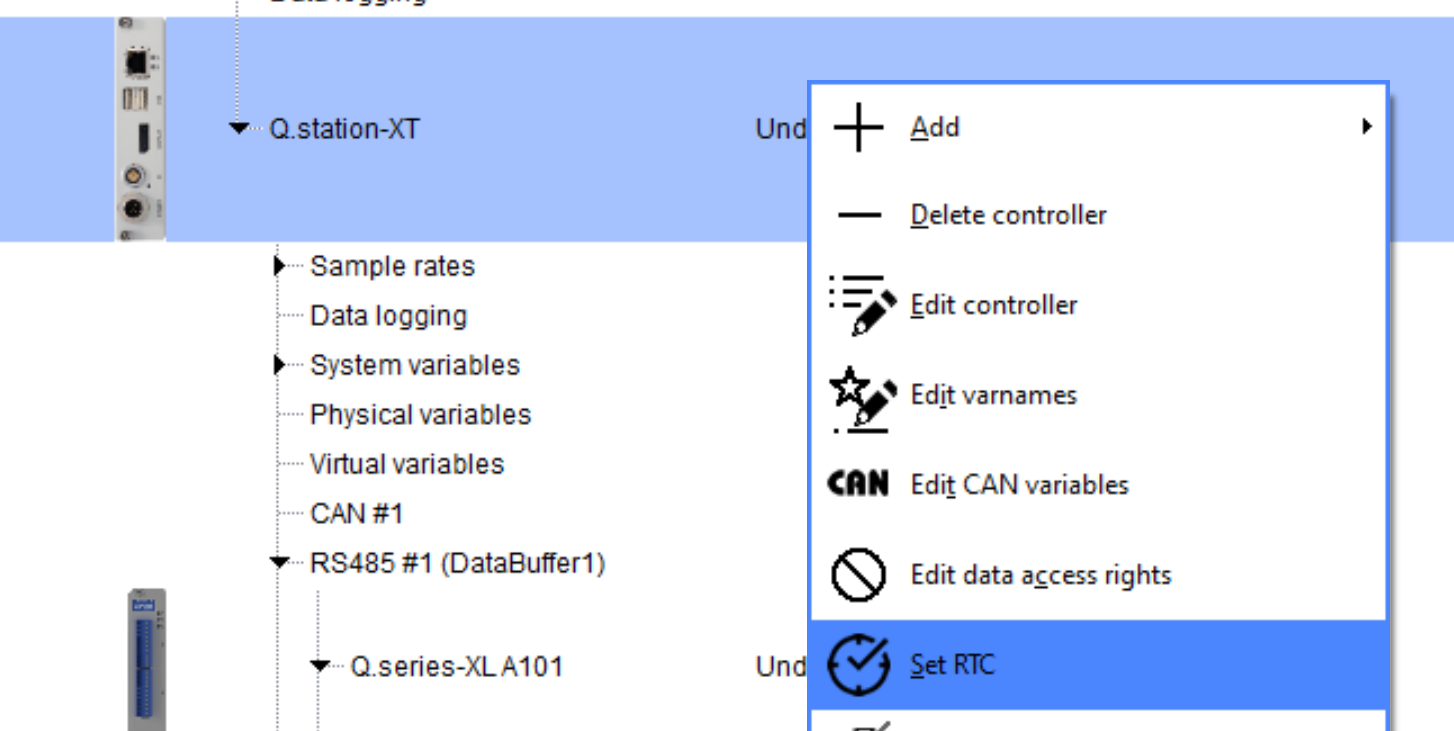
If connection successful, time will automatically be synchronized. Clicking the Synchronize button will not change the time.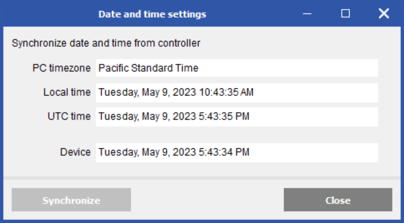
- To bring in data from the GPS receiver, see article:
https://knowledge.gantner-instruments.com/gps-signals
Procedure (test.commander)
- Double-click on the Q.series controller. Under USB devices change the count to 1. From the Device section, change the Protocol to NMEA-0183 . Change the baudrate and character format as per the receiver settings.
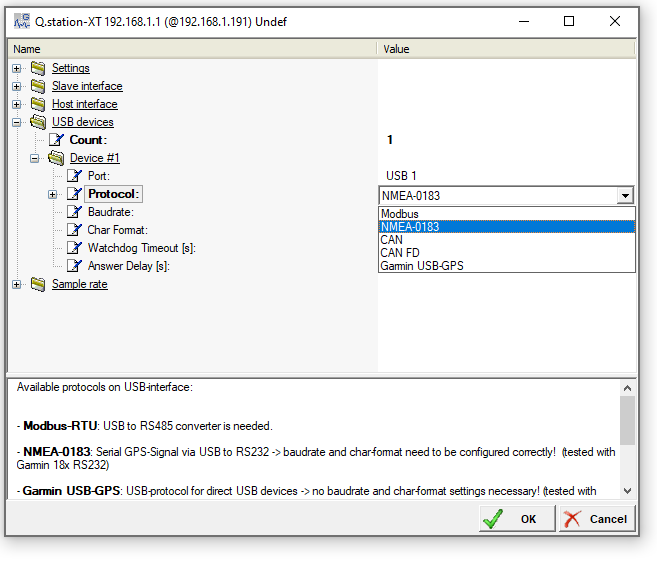
Timezone Offset: Because the time information of the GPS signal is UTC (universal time clock), which is the Greenwich time at the 0 meridian, a time zone offset has to be specified according to the controller's location. Baudrate and Char Format are set according to the settings in the GPS receiver. The offset must be entered in seconds.
Example:
For PST (GMT – 7:00) = -7 Hours x 3,600 (seconds in an hour) = -25,200 seconds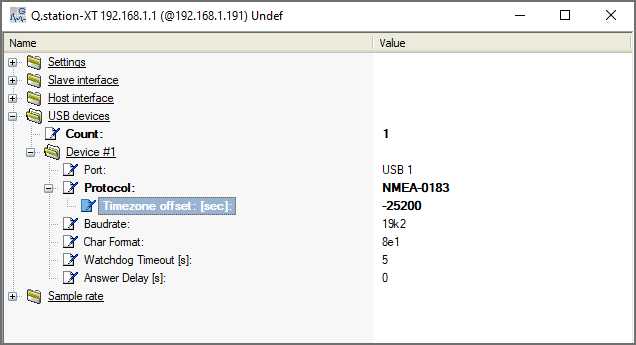
- Update the project to the controller.
- Verify the Time Synchronization:
Check to see if the red LED on the controller is not flashing or Read online state info from
controller via test.commander.
- If the signal is not connected, the following error state will appear:
External Click Signal Missing Error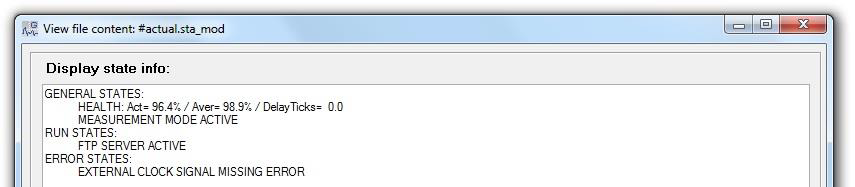
- To set the RTC (real time clock) in the controller, click on the Read Online Values From Controller button in test.commander. Click on the Set RTC button, if there is a valid time signal the time of the device is set automatically.
- This is done using an arithmetic variable in test.commander called GetPositioningData(Selector;Info Selector) function. Create the variable by adding a new Arithmetic under Virtual variables in test.commander. (a separate variable for each type of data)
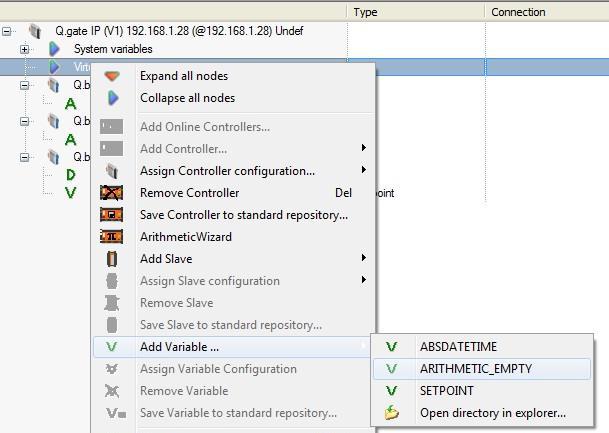
- The Edit Formula window appears. Select the GetPositioningData.
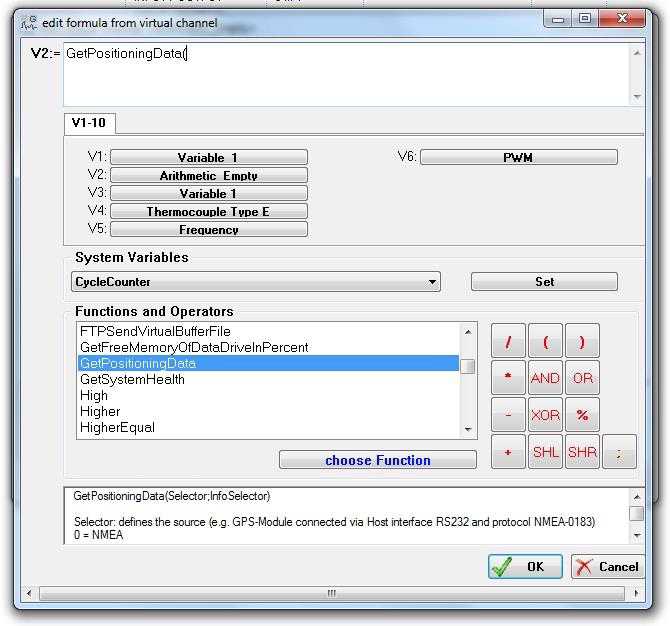
- The following data types can be obtained from the GPS receiver:
Selector (defines the source)
0 = NMEA
InfoSelector (type of data)
0 = Time
1 = Latitude
2 = Longitude
3 = Speed in m/s
4 = Heading (0=N, 90=E, 180=S, 270=W)
5 = Number of Satellites Found
6 = Altitude above NN
The TIME variable can be converted using the OLE to Date/Time function, OLE2DateTime. The variable's setup is done the same way the GetPositioningData function. Create a new Virtual Variable > Arithmetic Empty. The following time characteristics can be obtained from the OLE time:
OLE2Time (defines the source) = GetPositioningData(0;0)
PartSelector
0 = Year
1 = Month
2 = Days
3 = Hours
4 = Minutes
5 = Seconds
6 = Milliseconds