How to use Tare and Zero?
Explanation and steps on how to use the Tare and Zero functions
What is the difference between Tare and Zero?
Zero and Tare are two very useful functions designed to make the measurement process easier. So how do you know which one to use? To summarize, Tare should be used to remove unwanted offset due to external factors acting on the sensor. Zero, on the other hand, should be used to return a sensor to zero when nothing is acting on it.
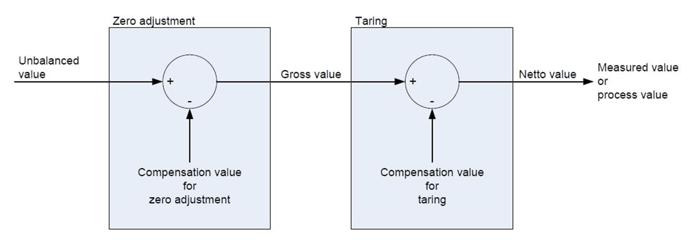
What is Tare?
Usually, when you’re looking to use Tare or Zero, Tare is the function you actually want. When you install a sensor and need to remove the signal offset due to the installation, then you should be using the Tare features. To put it simply, if you need to remove an offset due to external factors, then use the Tare function.
With the Tare function, a single measurement present at the time the Tare command is given is subtracted from all the following measurements. The Tare value is stored temporarily and will be deleted after a power down of the controller. The Tare value will only be stored permanently in the module if the option Tare save non-volatile is activated in the configuration.
What is Zero?
Although Zero appears to do the same thing as Tare, it actually serves a different purpose. The Zero function should only be used when nothing is acting on the sensor, but the reading doesn’t display zero. This is a permanent recalibration of your sensor to remove unwanted offset.
To determine the Zero value, an average value is calculated over a period of 1 second. This average value is then subtracted from all the following measurements. The Zero value is stored permanently in the module (also on power down). It will be deleted on a reconfiguration of the variable or if a zero reset is executed.
Using Tare and Zero
The zero function can be activated in 3 ways: via host software (i.e., GI.bench), based on a variable's value, or a digital input state change.
Tare/Zero on host (GI.bench)
- In GI.bench, double-click a variable to open the Variable settings window > go to the Format section.
- Change the Data direction to Input/Output. Click OK when done.
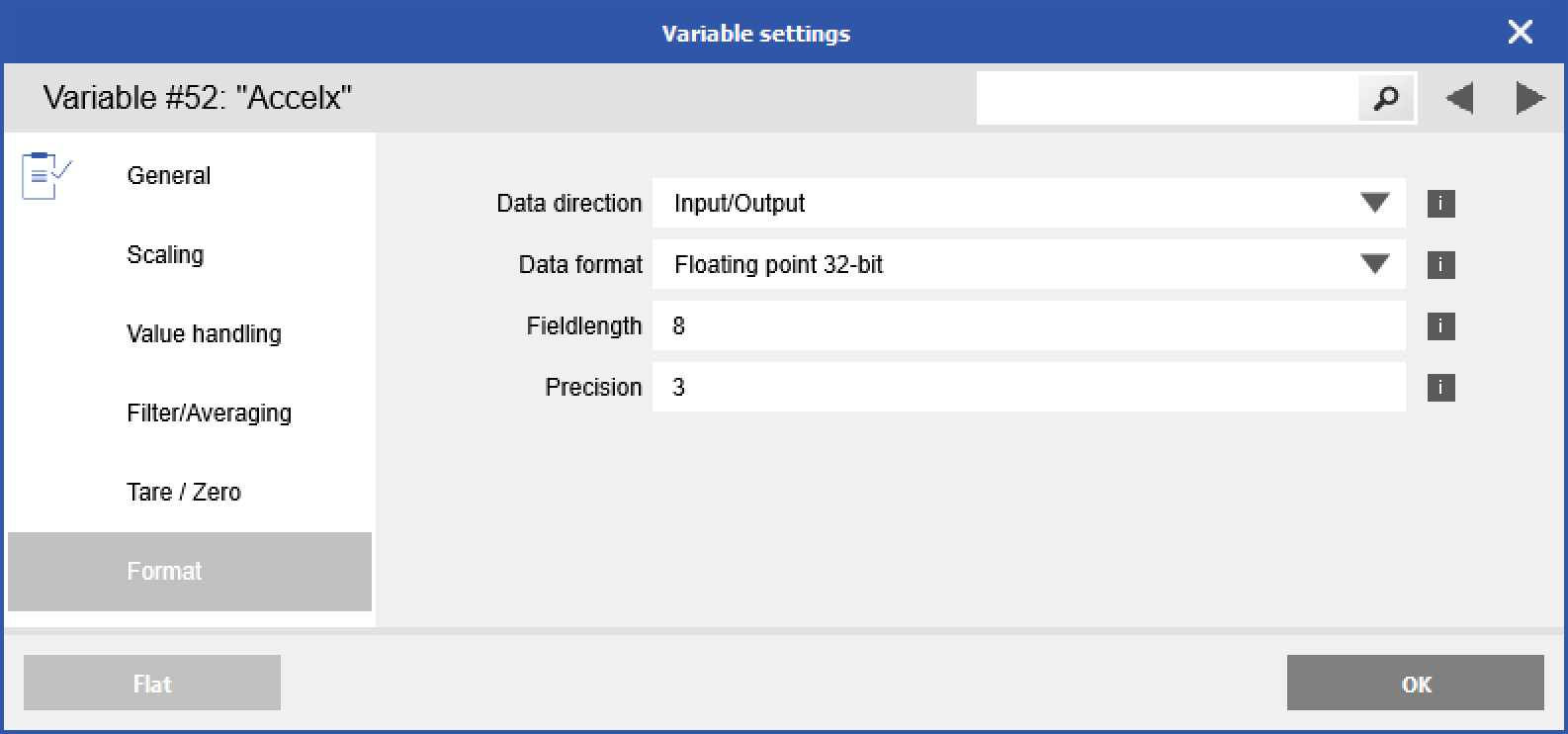
- Navigate to the Tare/Zero section > check the box for Zero on host or Tare on host.
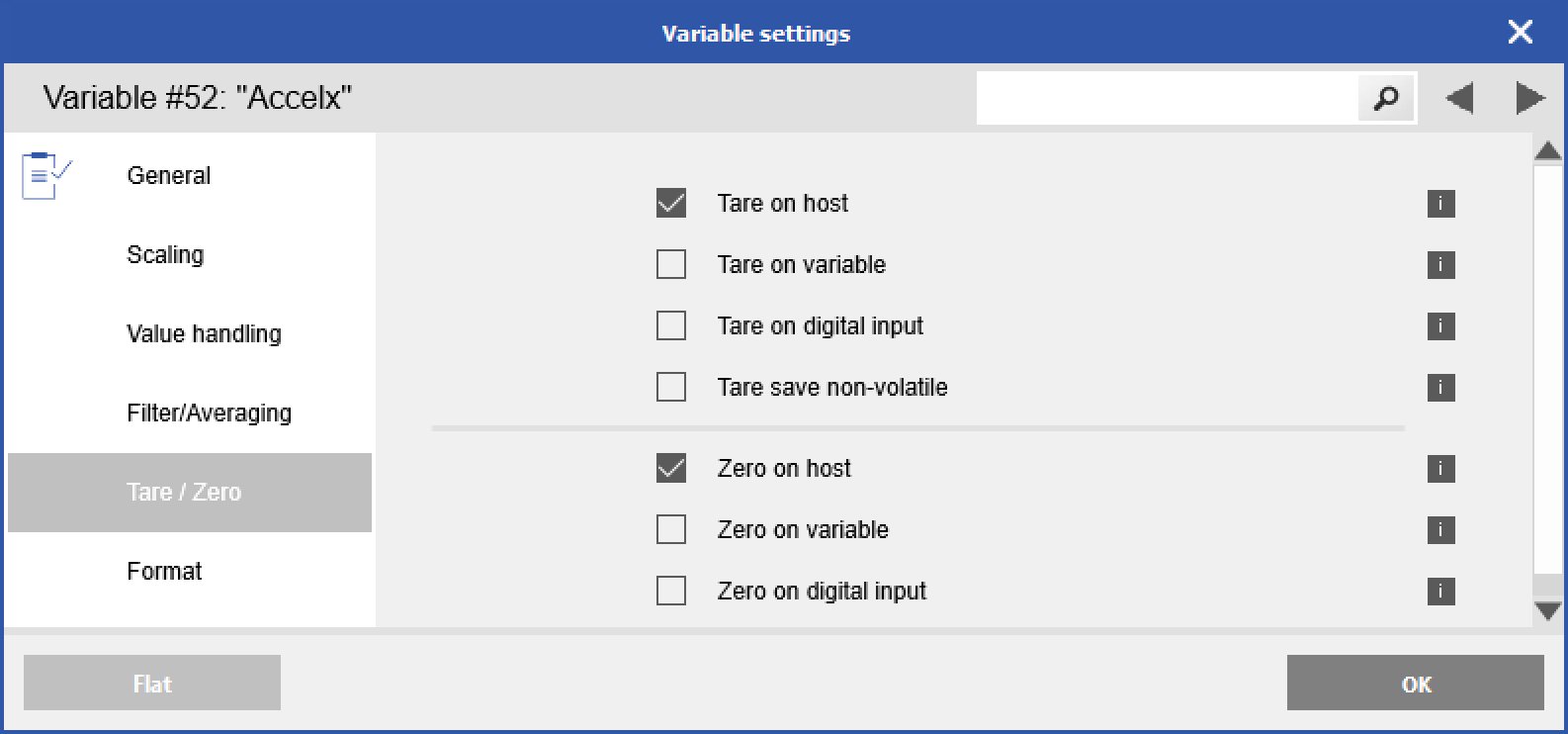
- Write the configuration to the controller.
- Go to the Channels (F3) section in the Data Acquisition tab. You should now see the Zero and/or Tare button in the Action column. Click to activate the corresponding function.
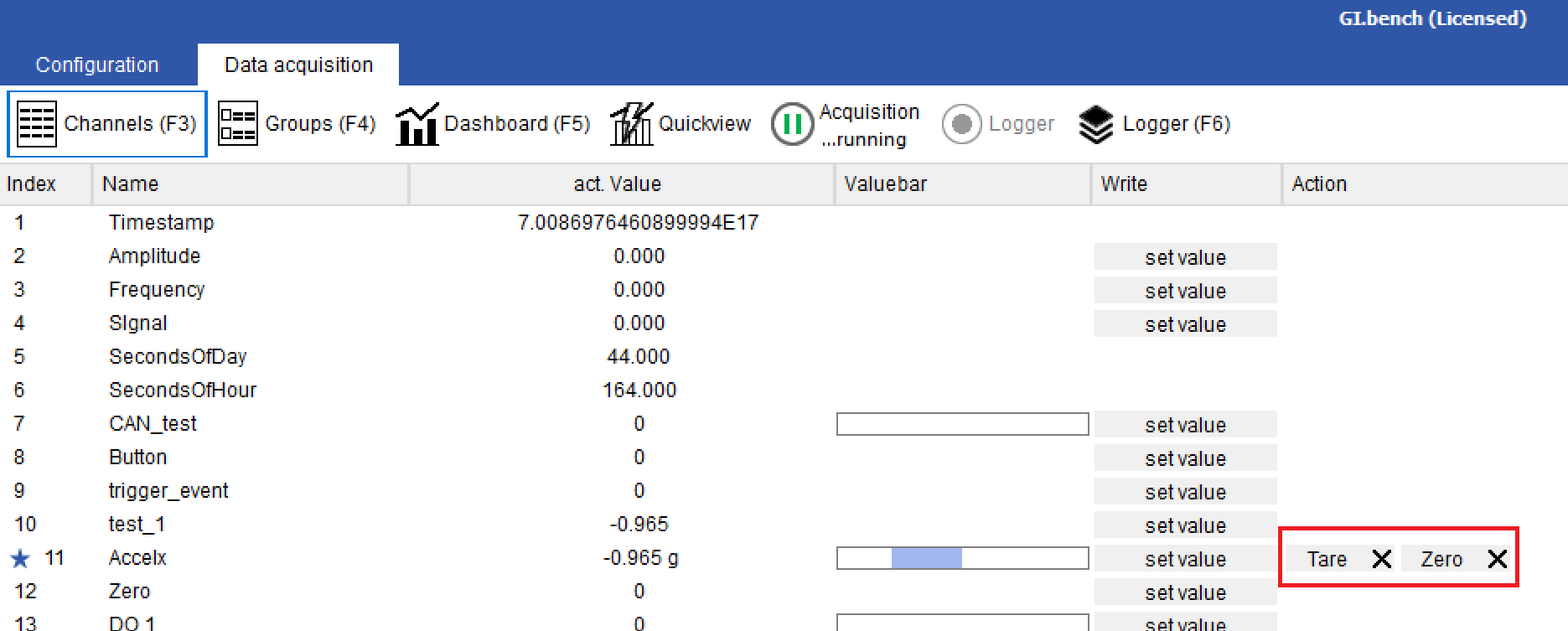
Tare/Zero on variable
- In GI.bench, navigate to the Tare/Zero section > check the box for Zero on variable or Tare on variable
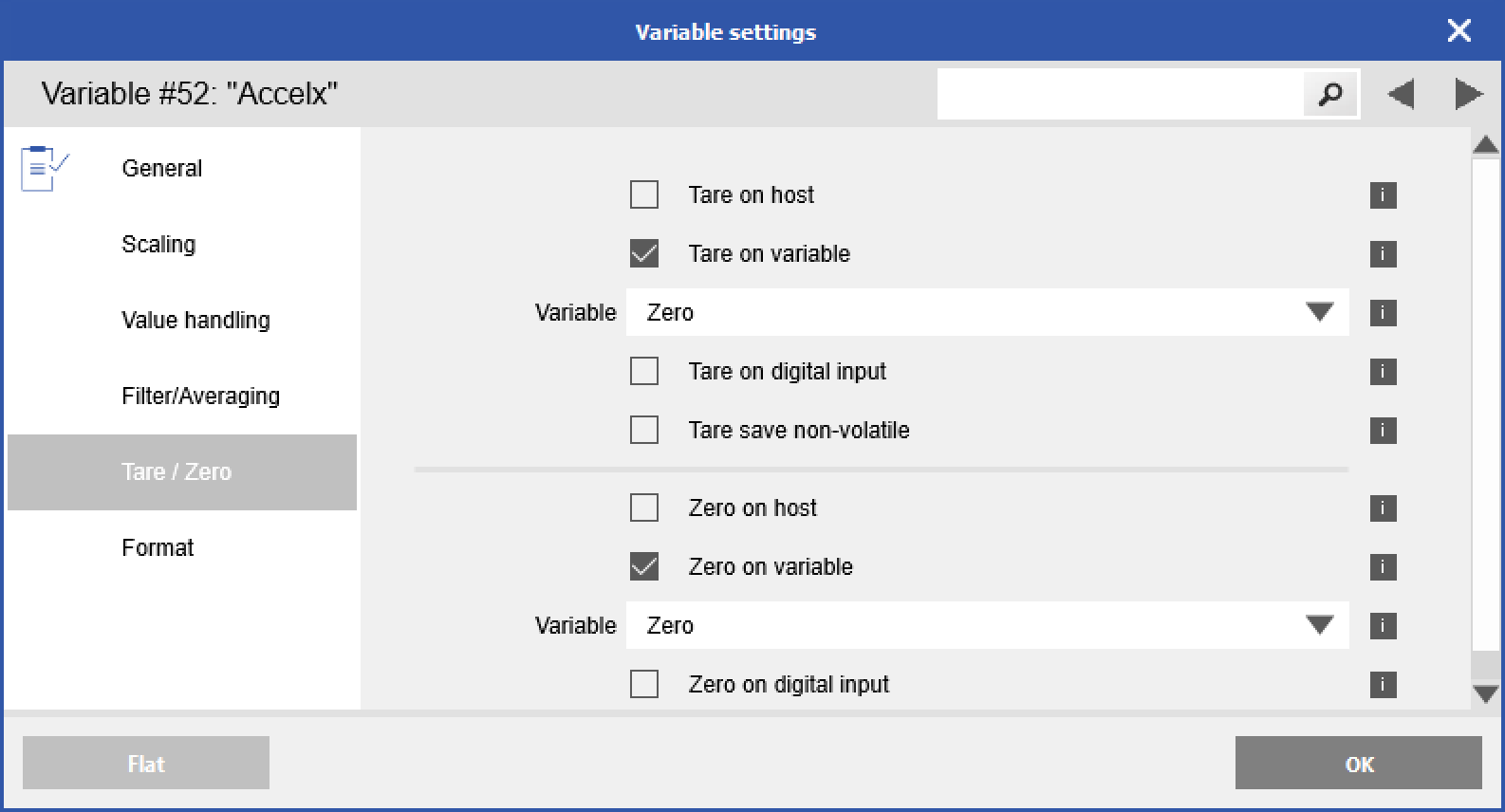
- An additional field will appear underneath to select a reference variable. Select the variable that will be used to activate the desired operation. Click OK when done. Please note that only variables on the same I/O module can be selected.
- Double-click the reference variable to open the Variable settings window > go to the Format section.
- Change the Data direction to Input/Output. Click OK when done.
- Write the configuration to the controller.
- Go to the Channels (F3) section in the Data Acquisition tab. You should now see a set value button in the Write column for the reference value
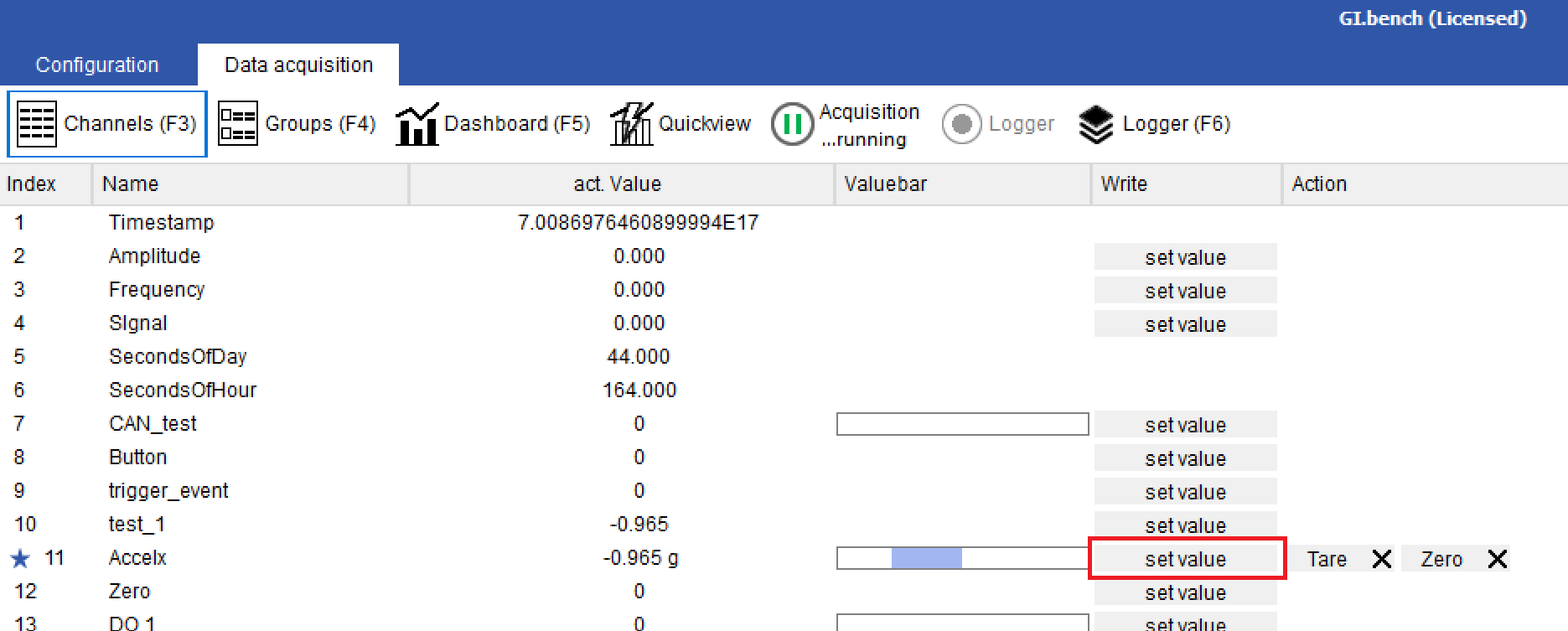
- The set value button will allow you to change the value of this reference variable to the appropriate code to initiate the desired operation.
Code
Function
1
Perform tare
2
Reset tare (delete stored tare value)
4
Perform zero (the mean of the measurement value is calculated until the value 0 is written to the variable)
8
Reset zero (delete stored zero value)
256
Only X-Series
add if you only want to Zero or Tare first Input512
Only X-Series
add if you only want to Zero or Tare second Input1024
Only X-Series
add if you only want to Zero or Tare third Input2048
Only X-Series
add if you only want to Zero or Tare fourth Input
Tare/Zero on digital input
The process is the same as Zero/Tare on variable, except you check the box for Zero on digital input or Tare on digital input, and then select the desired digital input variable. A digital input going from Low to High will initiate the operation. There is no possibility to initiate a reset of the Zero/Tare value.