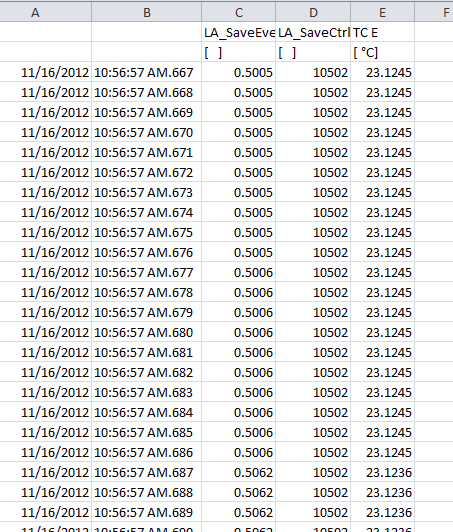Setting up Logger Wizard in test.commander
- Setup all desired channels in test.commander. In this example, I have 1 x TC type E
configured on an A104 module.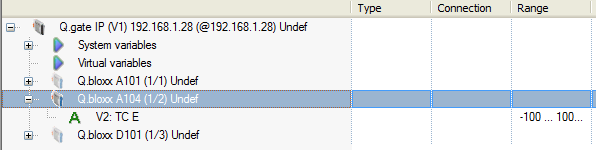
- Set up the desired sync rate of the Gantner system. Double-click on the controller
(Q.gate IP), selecting settings, synchronization, sync sample frequency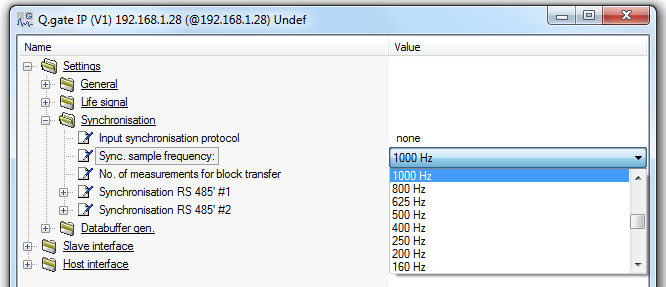
- Setup logging wizard:
- Right-click on controller
- Select Logger wizard
- Select which buffer to log
- Select the location to save data: USB
- Select logging mode: continuous
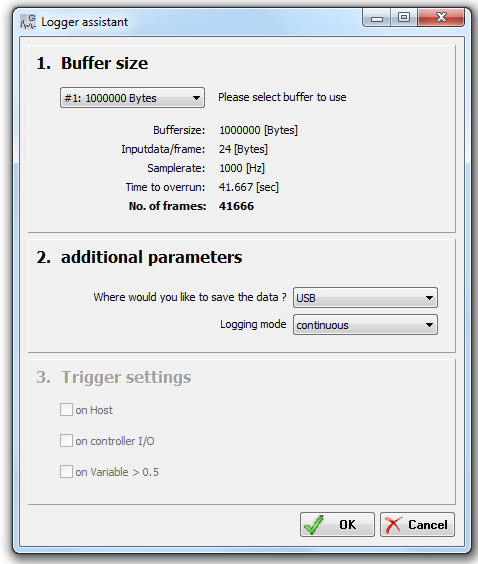
- Save the project to the controller.
- Click on read online values from the controller.
- Click on Set RTC: use local PC time, and click on synchronize.
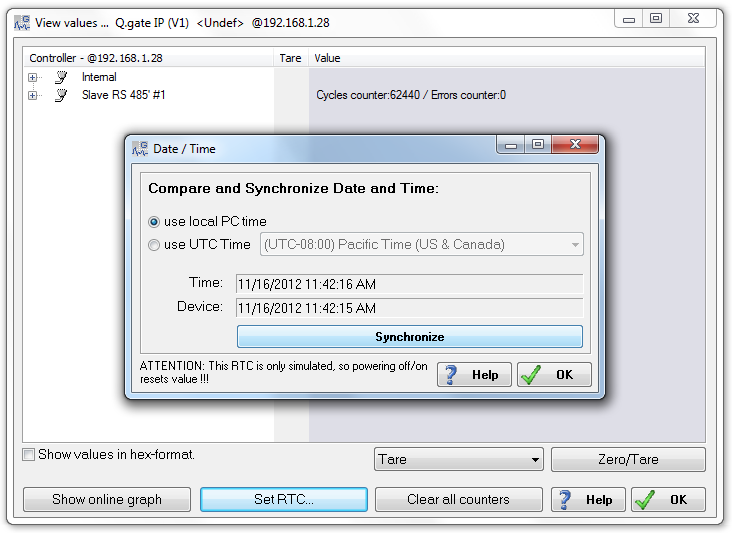
- Data is now being logged to the USB with time-stamped synchronized to your PC’s clock.
- Remove the USB from the controller and attach it to PC to collect data.
- Run test.viewer on PC
- Click on file
- Append file
- Select all files except the first file
- Click on Open
- Data from multiple files are combined on the screen
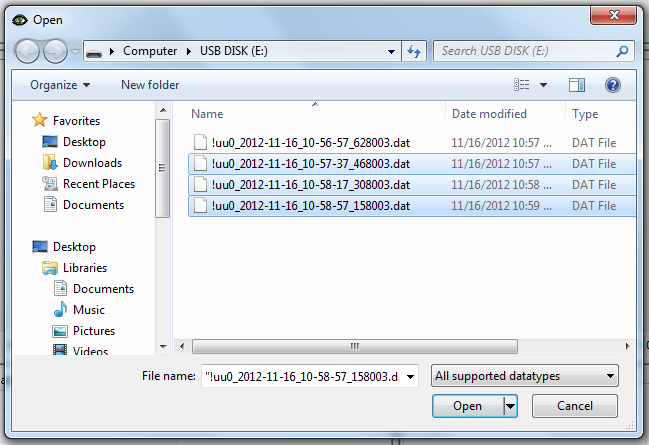
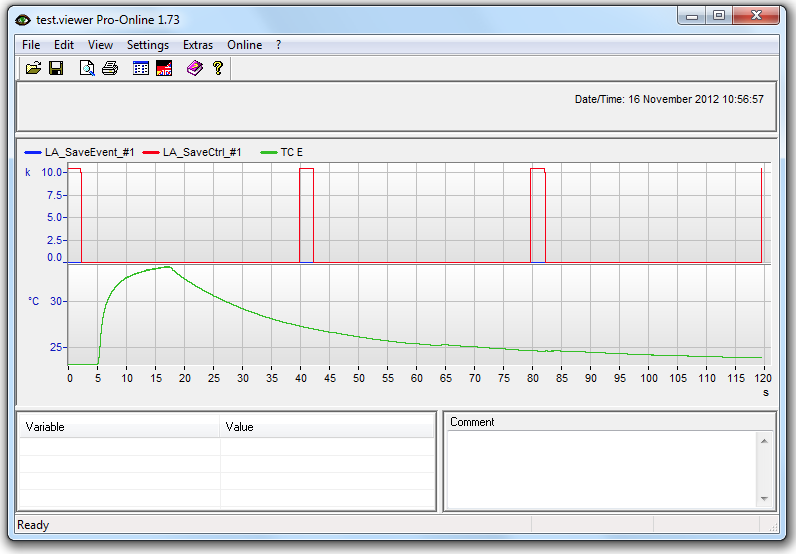
- Click on Settings, ASCII save options. Make sure milliseconds are checked and make sure Date & Time is checked. Click OK.
- Click on File, Save As, and choose the desired format.
- Notice that the time resolution is saved in milliseconds: