Instructions on how to access the controller's HMI using VNC Viewer.
Purpose
A Q.station or Q.monixx controller has a VNC server built-in. The mask inside the control must be built using test.con first. This document does not describe the building process of a Q.station user space program; please refer to the test.con start-up guide for more information.
Assumptions
- Q.station is connected to the PC via a common network (wired or wireless).
- Windows firewall or other 3rd party firewalls must be turned off or have exceptions to the program with test.con.
- Java is installed on the PC.
Procedure
- After configuring the program inside the Q.station using test.con, open a web browser (i.e., Firefox, Chrome, etc).
- Ensure the Java plugin for the web browser is enabled.
- Set the security level of Java to medium in the Java Control Panel. Make sure to enable Java content in the browser.
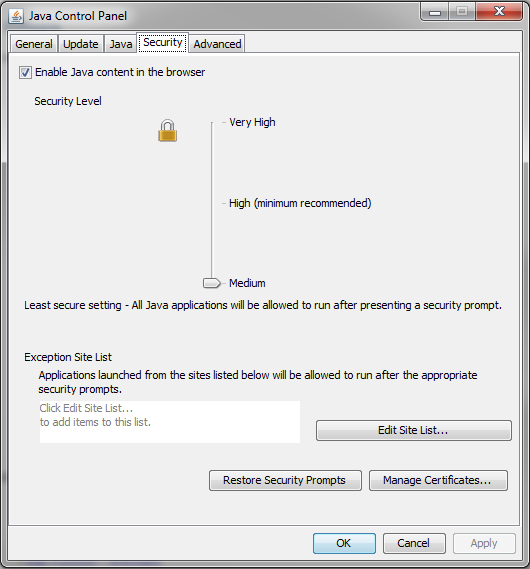
- Using an empty tab in the URL type in the static IP address of the Q.station and the port.
Example: 192.168.1.18:5800
- The VNC Authentication window will appear. For the password, type master, and click OK.
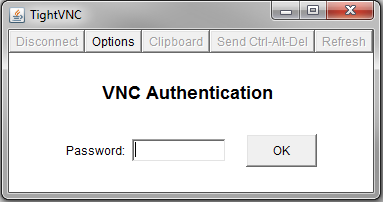
- The home screen of the Q.station will appear. Navigate around the window using the mouse; it is possible to use touch-screen monitors similar to the way a Q.station 101 D version behaves.
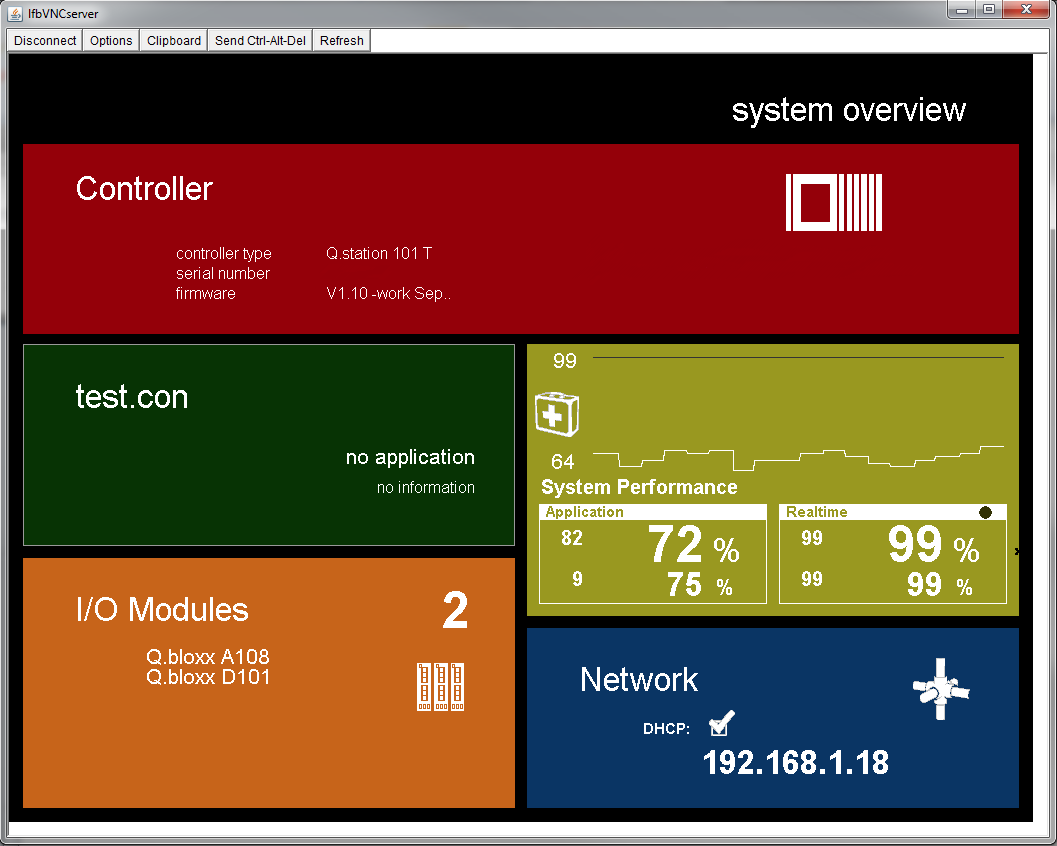
- If a Q.station is connected to a wireless network via a wireless router, a smartphone or tablet on the same network can access the VNC server using a VNC application.
Note: Only one user can access a single Q.station via VNC.