Retrieve files from a USB flash drive
How to retrieve data from a USB flash drive connected to a controller using Total Commander
Purpose
At times, accessing the Q.series controller's physical location can be challenging. Consequently, retrieving data from the USB flash drive attached to the controller can prove difficult. Nevertheless, an alternative method is available, allowing FTP access to the controller through its Ethernet connection.
In this example, we use the Total Commander program to obtain the logged data files. It is possible to copy, move, delete, etc., the files saved on the USB flash drive.
It is not to log data to a USB flash drive attached to a Q.gate if the PAC functionality is activated.
Procedure
- After Total Commander has been installed and data has been logged on the USB flash drive, start the Total Commander program.
- Click on the FTP icon:

- Select New connection:
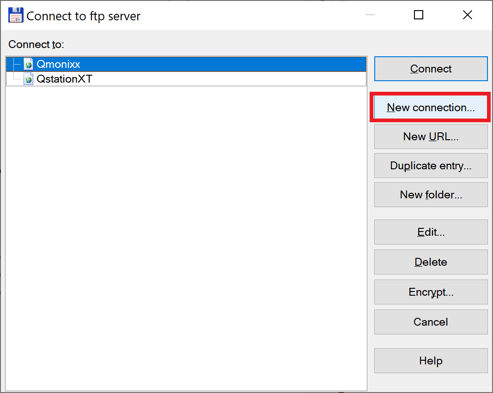
- Enter the following properties for the connection:
- Session: a reference name for the connection (i.e. Q.station)
- Host name: the IP address of the controller (i.e. 192.168.1.28)
- User name: 6
- Password: 6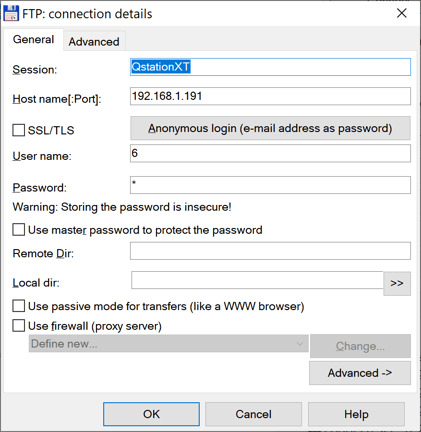
- Click OK to save the settings. Highlight the connection you would like to use and click Connect.
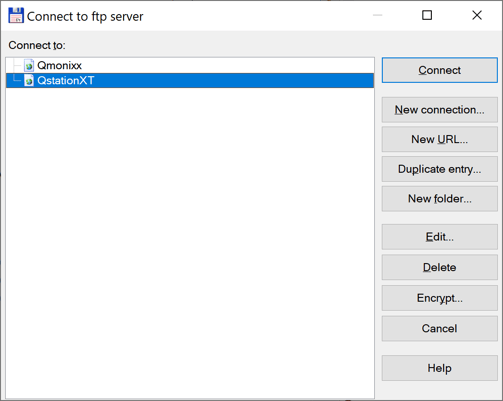
- When Total Commander is connected to a Q.station, it will display a folder called [usb0]. Open this folder to display the data stored on the USB flash drive.
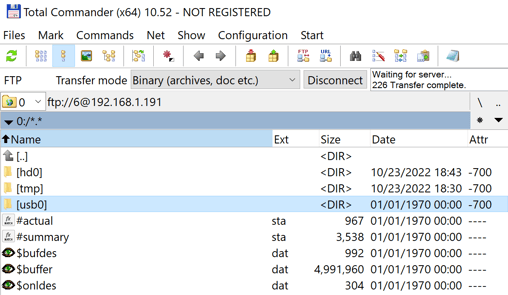
- The files saved using the Q.station are named using the logger's name and the date and time the file was saved. These .dat files can be opened using GI.bench or test.viewer.
Be careful not to modify/delete the other files shown inside the controller. These are configuration files crucial to the proper operation of the controller.