A CAN DBC file (CAN database) is a data description file format introduced by Vector Informatik GmbH that contains information for decoding raw CAN bus data to physical values
Importing CAN configuration data
- Highlight the controller in the project window and click Import.

- Select CAN DBC file from the list and click OK.

- Click the three dots icon at the top-right corner to select a DBC file to import.

- Select the CAN signals to import (use Ctrl + click for multi-selection).
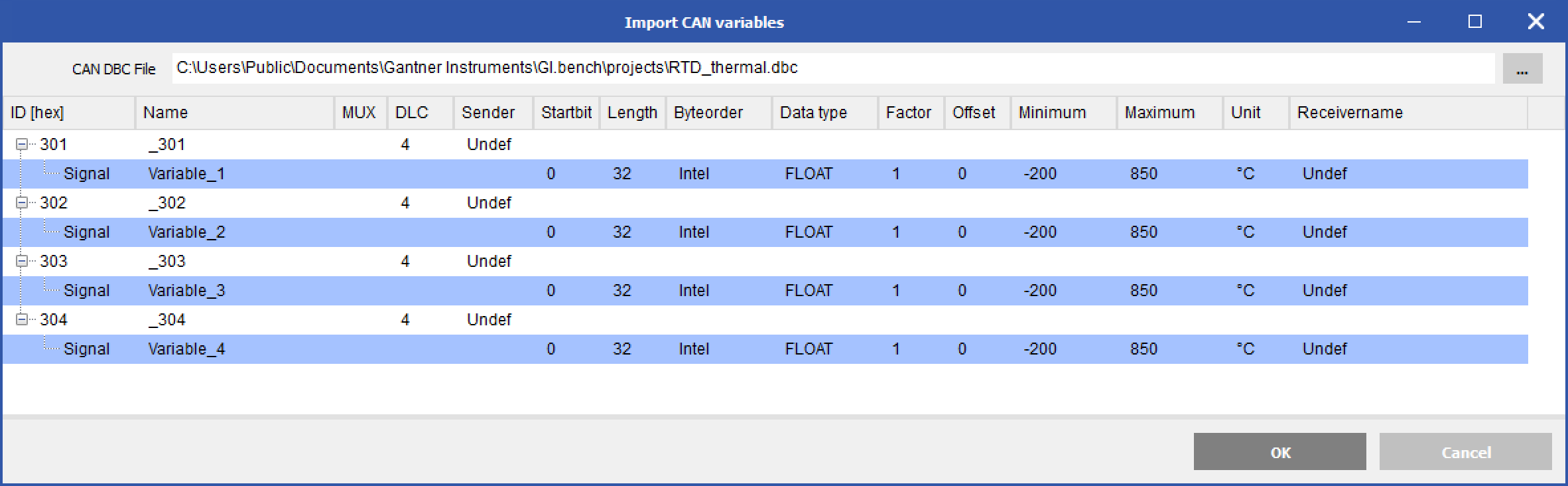
- The variables will be automatically added as Remote CAN virtual variables.
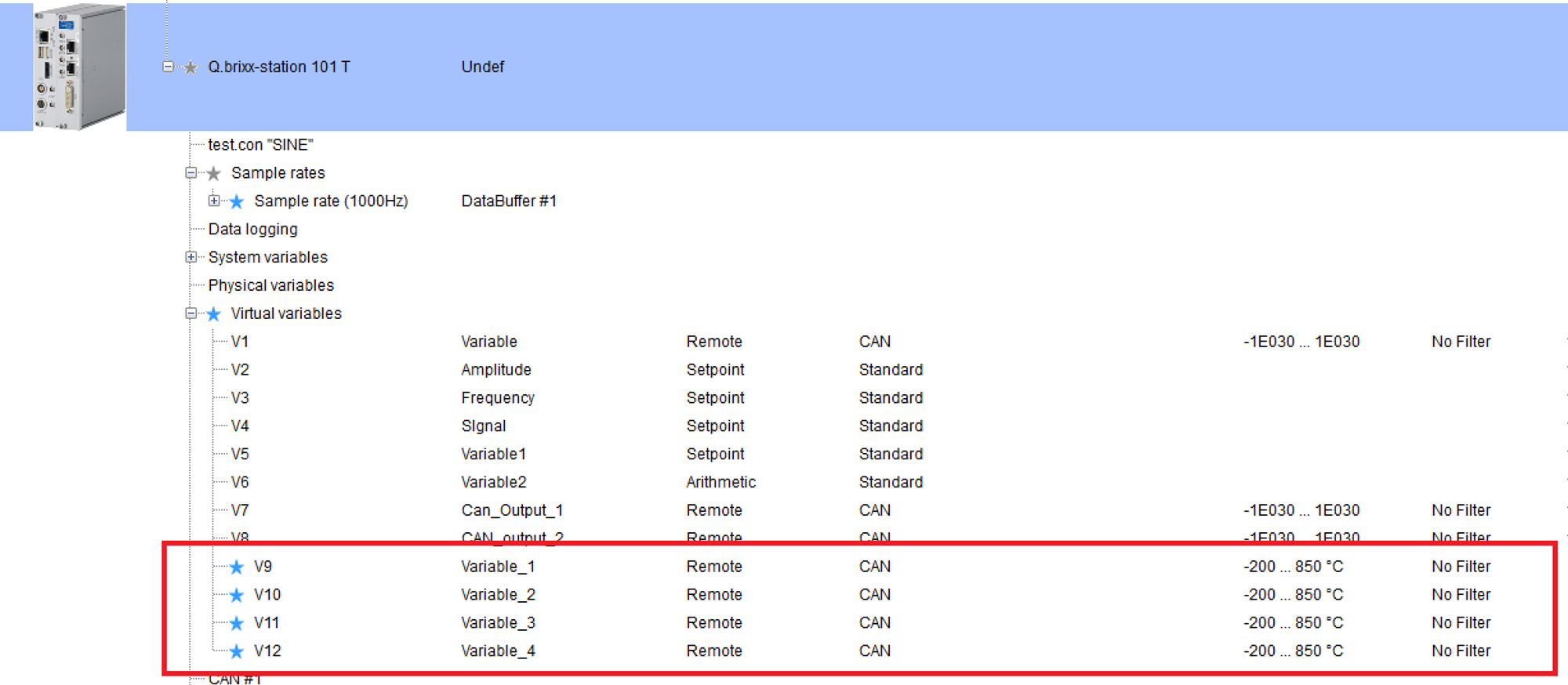
If the imported signal names are longer than 20 characters, the following options are available: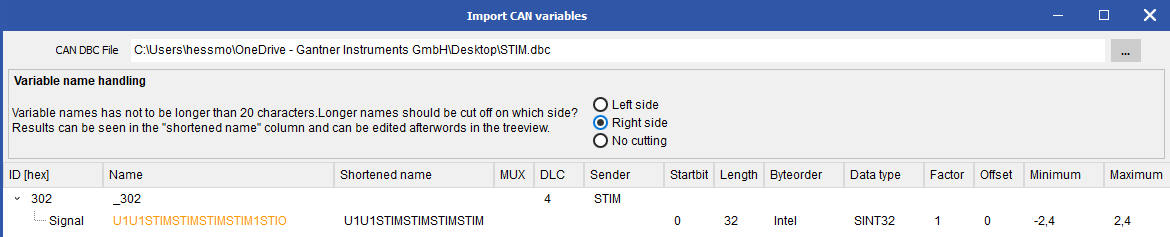
The user can choose to cut from the Left, from the right, or to not cut on creation of the CAN Channels.
If the "No Cutting" option is chosen, the following error will appear:

Please shorten the variables down to a maximum of 20 characters.

Exporting CAN configuration data
Any Remote CAN virtual variable can be transferred over the CAN bus. The configuration can be exported as a DBC file for importing into an external device. All CAN Inputs and Outputs, regardless if they are Remote variables or configured through the "Edit CAN Variables" interface, will be included in the .DBC files.
- Highlight the controller and click Export.

- Select CAN DBC file from the list and click OK.

Choosing the (only ouput variables) Option will only list CAN variables which are written to the CAN bus by the Q.station. The CAN DBC File option will list inputs and outputs. - Provide the DBC file name and save it at the desired location.

Attention:
In the DBC file, GI uses the comment expression "CM_".
Vector does not support this line. If you use a Vector tool, you must delete the corresponding line from the DBC.
