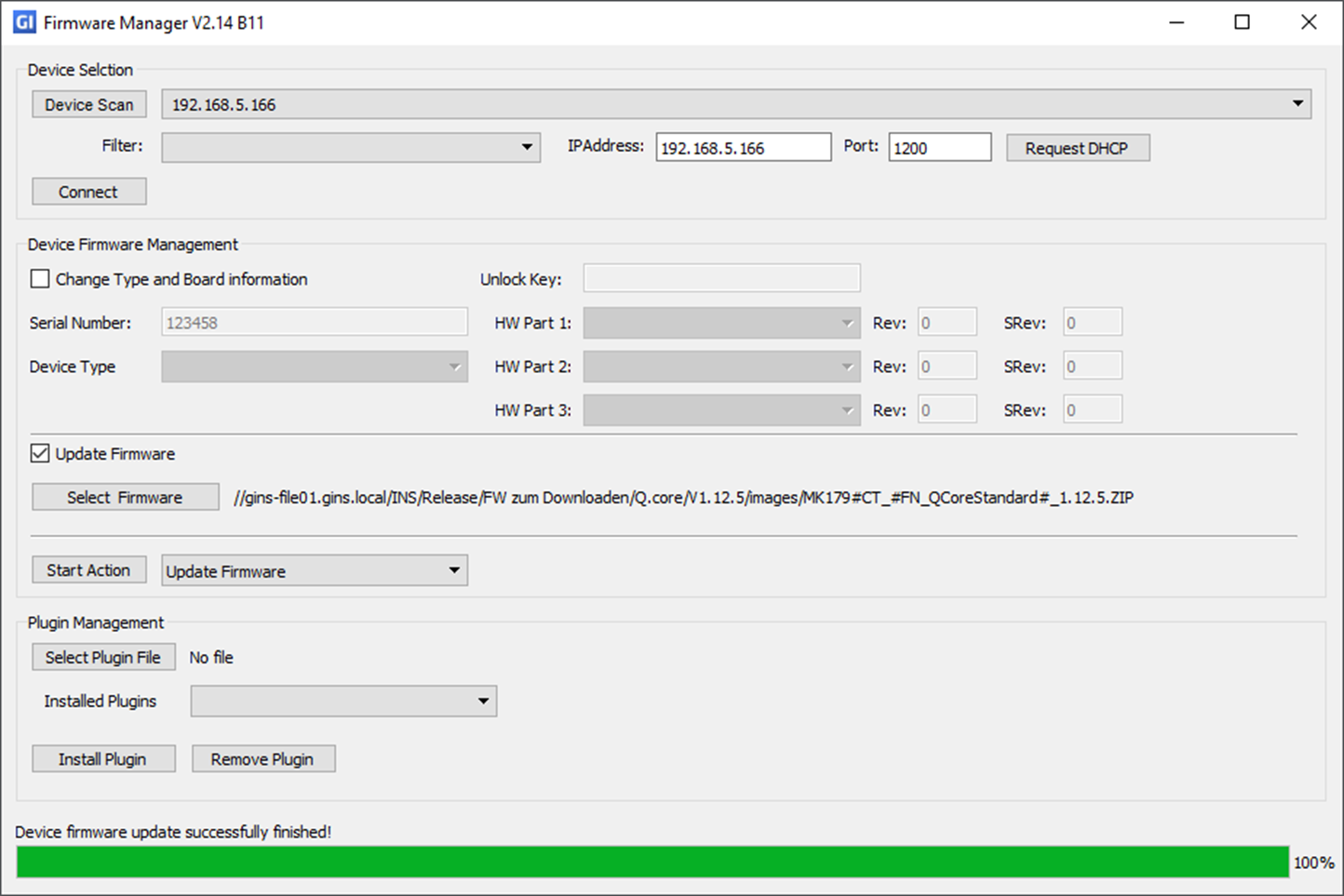How to Update the Firmware on a Q.core
This article provides the procedure for updating the firmware that resides on the Q.core
Firmware update using the Firmware Manager
- Download the latest Q.core firmware.
- Download GInsFirmwareManager.exe.
- Start GInsFirmwareManager.exe and click Device Scan or manually enter the IP address of the Q.core. The port number should be set to 1200 (default). Click Connect. A Successfully connected to Device: IP address message confirms a successful connection.
👉 If there is an active DHCP server in the network, click Request DHCP to ensure that the Q.core will get the correct IP address.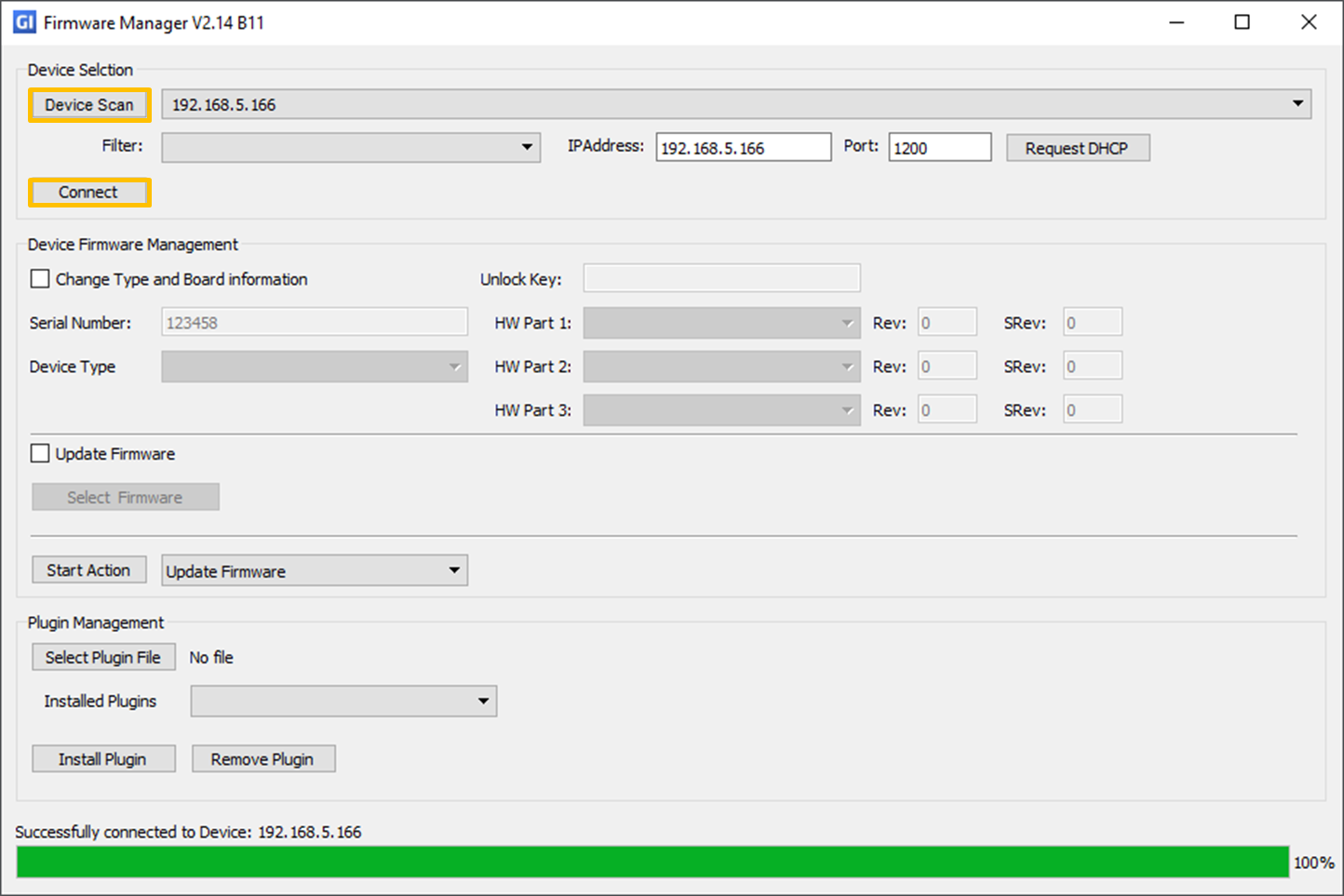
- Enable Update Firmware and click Select Firmware to select the firmware package that you want to install (for example MK179#CT_#FN_QCoreStandard#_1.12.x.ZIP).
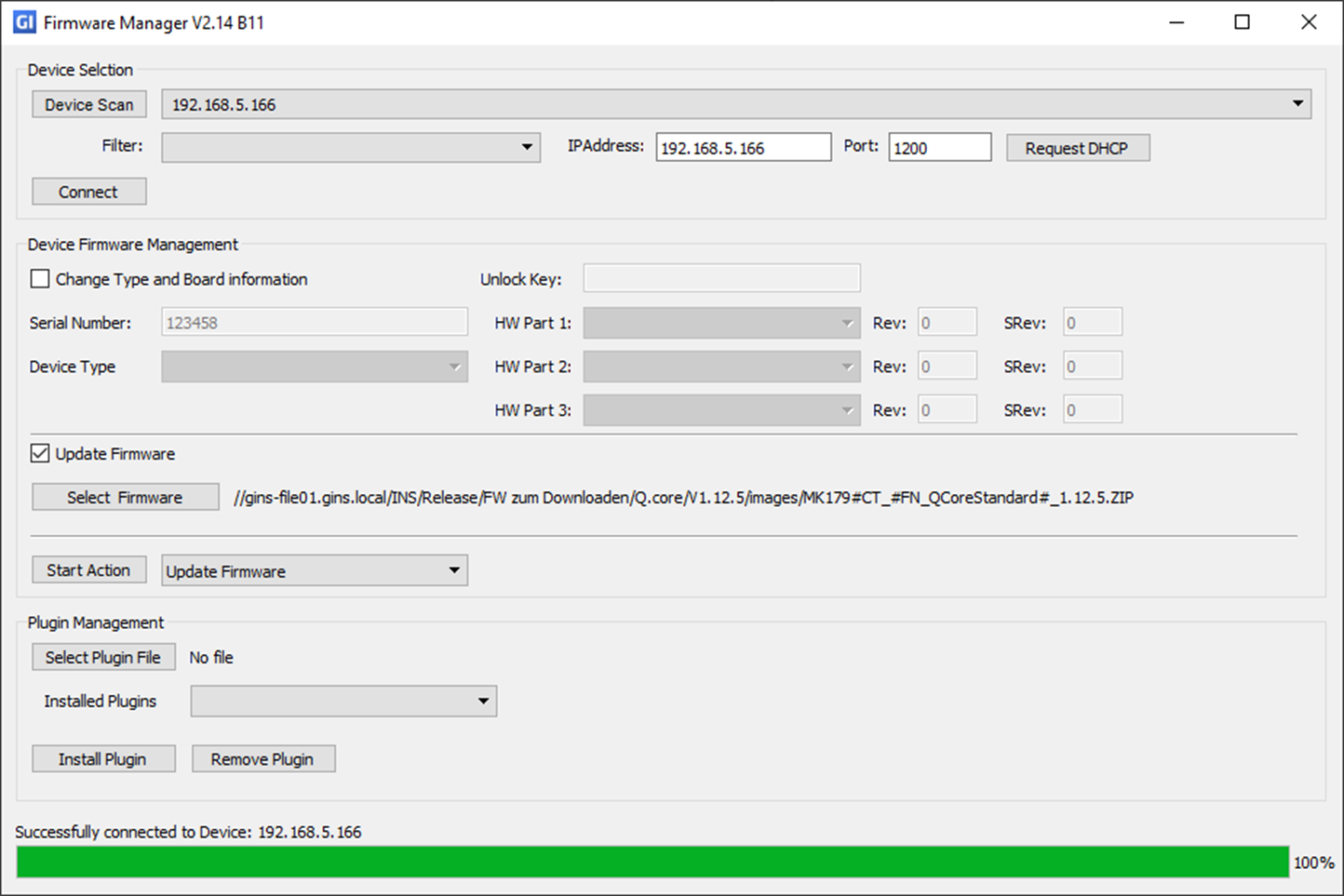
- Select Update Firmware from the drop-down list and click Start Action. Wait until finished. A Device firmware update successfully finished! message confirms a successful firmware update.