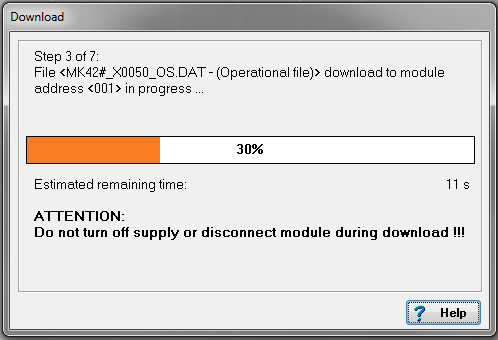How to Update the Firmware on a Module
Procedure for updating the firmware of a DAQ module using GI.bench, Setup Assistant, or ICP100
Firmware update procedure using GI.bench
Firmware update procedure using Setup Assistant
Firmware update procedure using ICP100
Prerequisites
- Firmware updates for the modules can be performed either through the controller or via a direct serial connection to the module, using GI.bench, Setup Assistant or ICP 100. The latest versions can be downloaded from the Software Download section of our website.
- Download the latest module firmware from our Public Download Area. If you do not know the specific firmware file to be downloaded, please download the ZIP file that includes all firmware files.
The latest Q.series X modules feature a new chipset that requires different firmware. To distinguish between module versions, use Setup Assistant v5.50 or later or ICP 100 v3.2.34 or later. These tools will display either CT V0 (older chipset) or CT V1 (new chipset).
Firmware update procedure using GI.bench
- Run GI.bench software (>V2.18.0)
- Right-click GI icon in PC taskbar's system tray > Device Manager

- Go to either Modules - serial interface or connected to controller depending on the connection

- If not already set enter the correct COM port or IP address and click Scan. List of modules with current firmware installed will be shown

- Right-click the module to update >Firmware update > Update firmware of device

- Select firmware to install from drop-down list and click OK to begin install

Firmware update procedure using Setup Assistant
-
Copy the downloaded firmware files to the directory C:\Users\Public\Documents\Gantner Instruments\ICP100\Firmware\.
-
Start the Setup Assistant and select Slave Firmware Update.

-
In the Slave Firmware Update window, click perform Scan to detect your controller(s). Select the controller that is connected to the I/O module(s) and click OK.
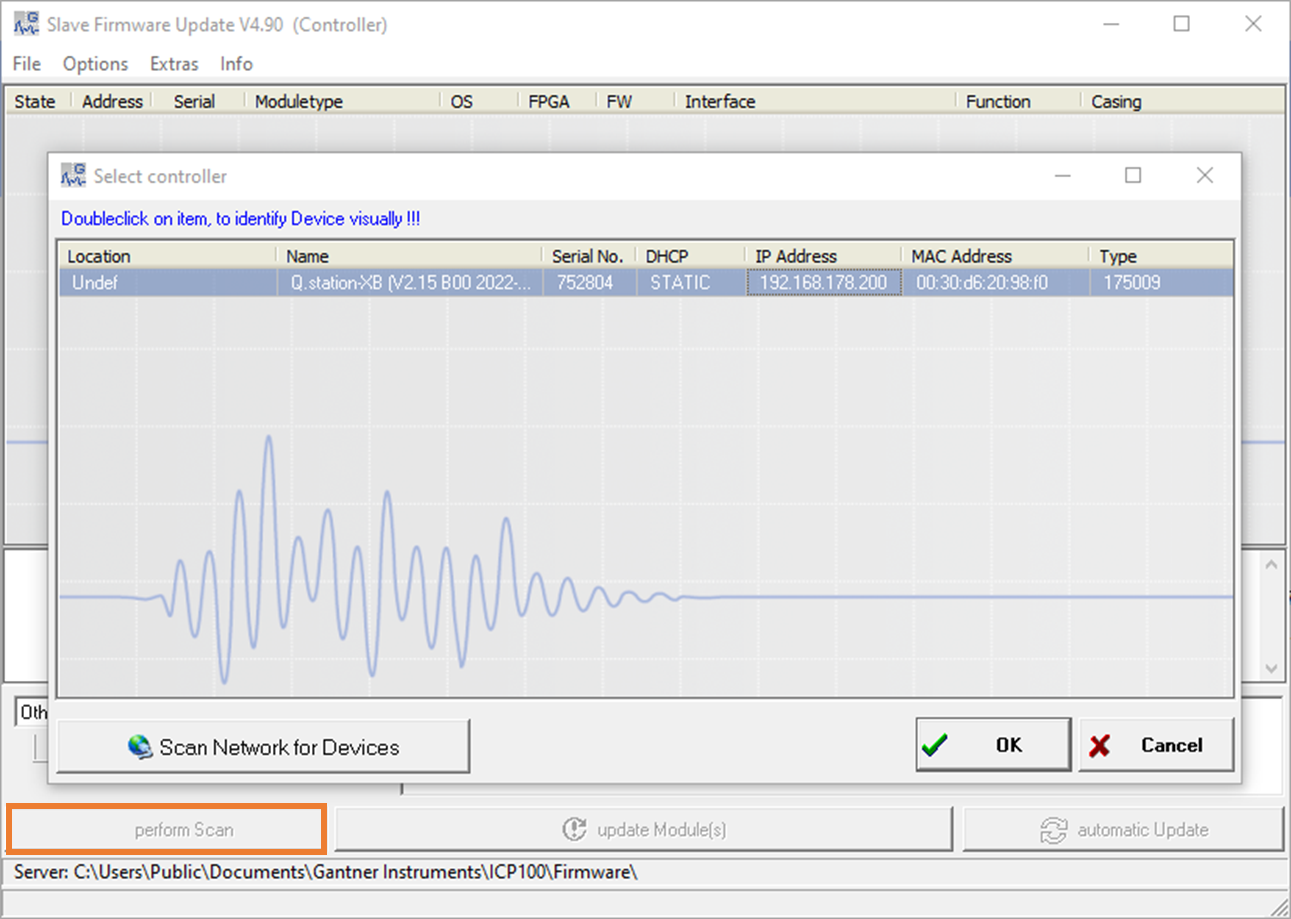
-
The Slave Firmware Update window will display all the connected I/O modules and the status of the firmware; if it is updated or out of date. A green check mark will be displayed next to all updated modules and a red X next to an outdated module.
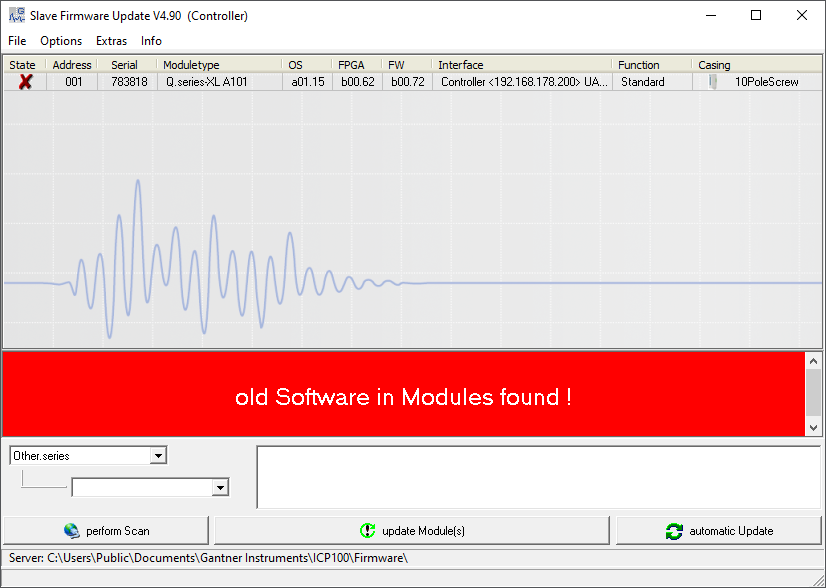
-
Select the modules that you want to update and click on the update Module(s) button. Or click on the automatic Update button, which will start the update process for all outdated modules.
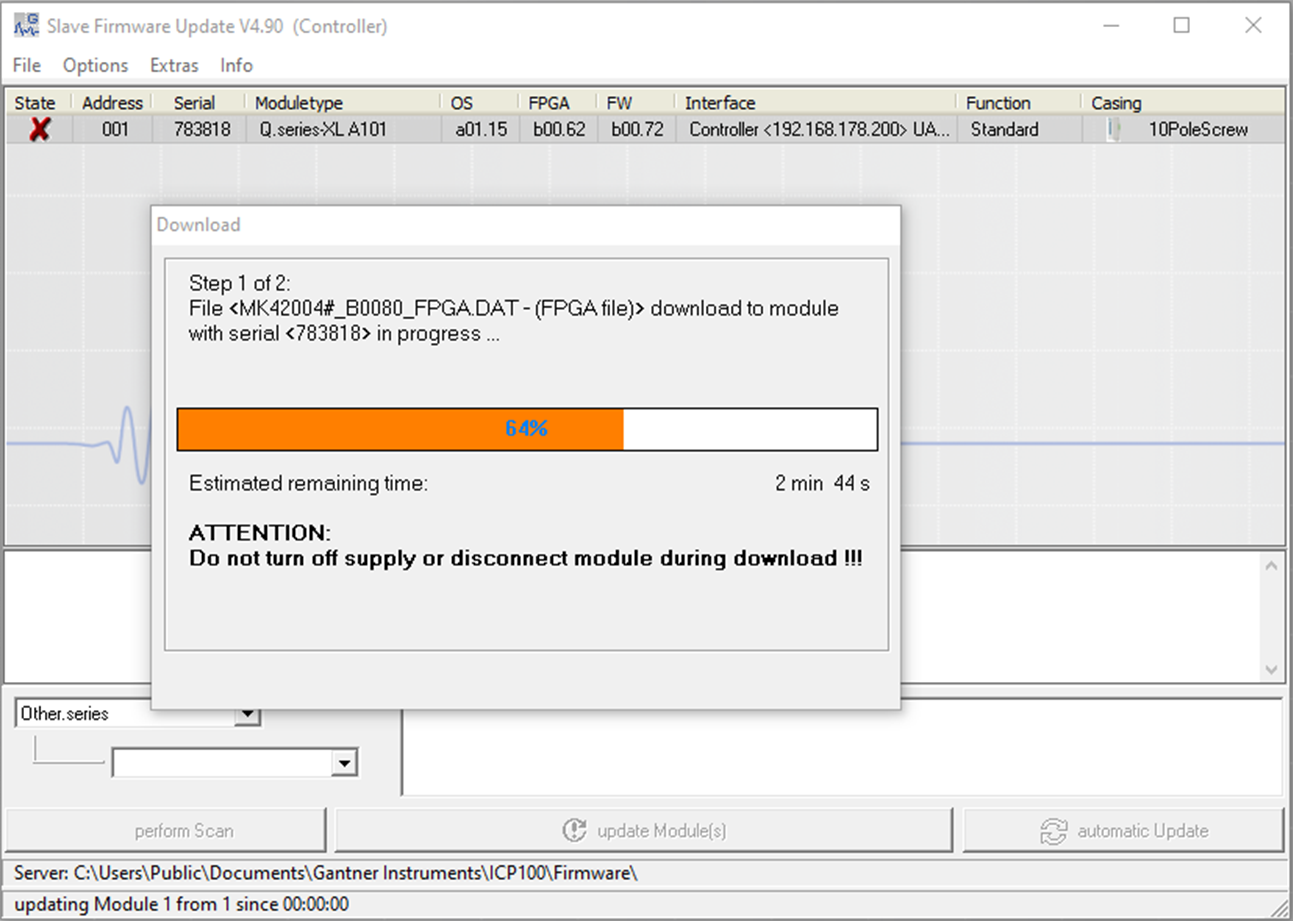
-
When all modules are updated, proceed as normal.
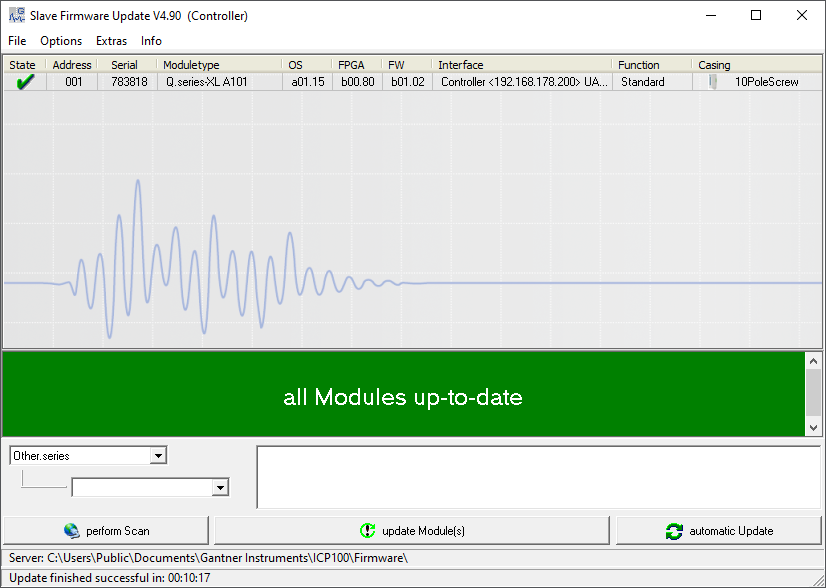
Firmware update procedure using ICP100
- The stand-alone version of ICP100 can also perform firmware updates for measurement modules. Make sure to have the most up to date version of ICP100 to have the most up to date firmware of modules.
- Connect the module that requires an update.
- Select Utilities > Download > Firmware Update.
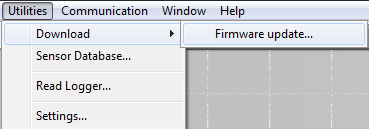
- Highlight the module from the list of connected modules to update. Click the OK button to confirm.
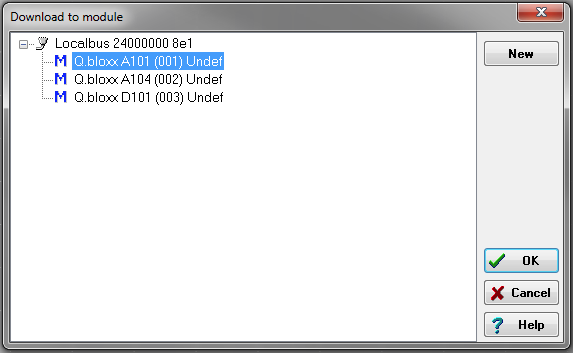
- Select the firmware file to update the module with. Only the firmware files for the specified module will be shown.
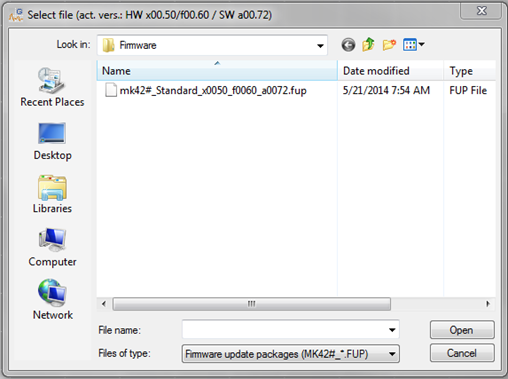
- The download process of the new firmware will begin.