How to force restart your controller
If your controller stops responding, or hangs, use one of the following methods to force a shutdown, and then restart
- Restart using GI.monitor
Open GI.monitor and connect to your device, navigate to Hardware API and choose ResetBoard: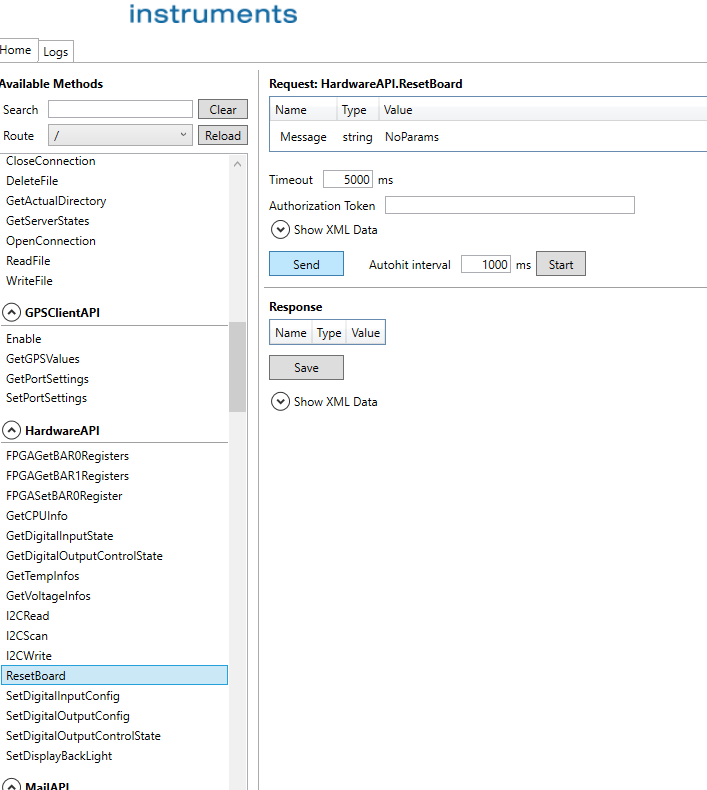
- Restart using Putty
Force reboot with the following command: qstation-fpgautil -r
Rebooting Q.station via SSH
If the Q.station is physically inaccessible, but a reboot is required
All you need is the IP address of the controller, access to it and the serial number of the controller. (It's written directly on the controller or on the delivery note)
You need a terminal program such as PuTTy if you work with Windows.
The command line also works in Windows 10 (and therefore also Windows 11). Simply enter Windows key + R and the CMD command in the field.
With PuTTy you enter the IP address (standard port is 22) and click on Open
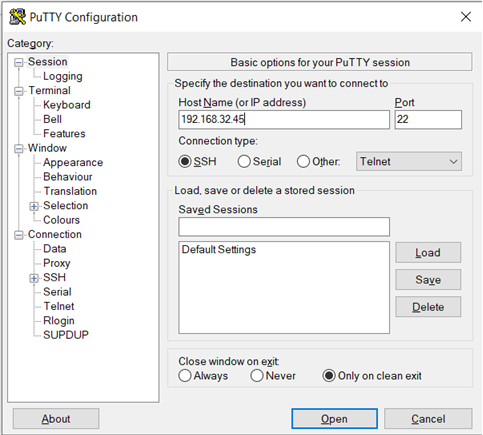
PuTTy then connects to the SSH interface of the Q.station. You now need to enter the user and password.
User is: root
Password is: The serial number of the controller
It's very similar with Windows. Here you have to use the SSH command.
It is important that you specify the user when establishing the connection.

SSH root@192.168.32.45 (of course with your IP address from the controller)
The command line then asks for the password. Here again is the serial number of the controller.
ATTENTION: Don't be surprised. In both variants you enter the password, but you don't see a single reaction in the terminal. That is normal. Simply enter the serial number and confirm with ENTER.
After that, you can directly use the reboot command. Should work straight away for both variants. If not, prefix it with the sudo command. So sudo reboot.