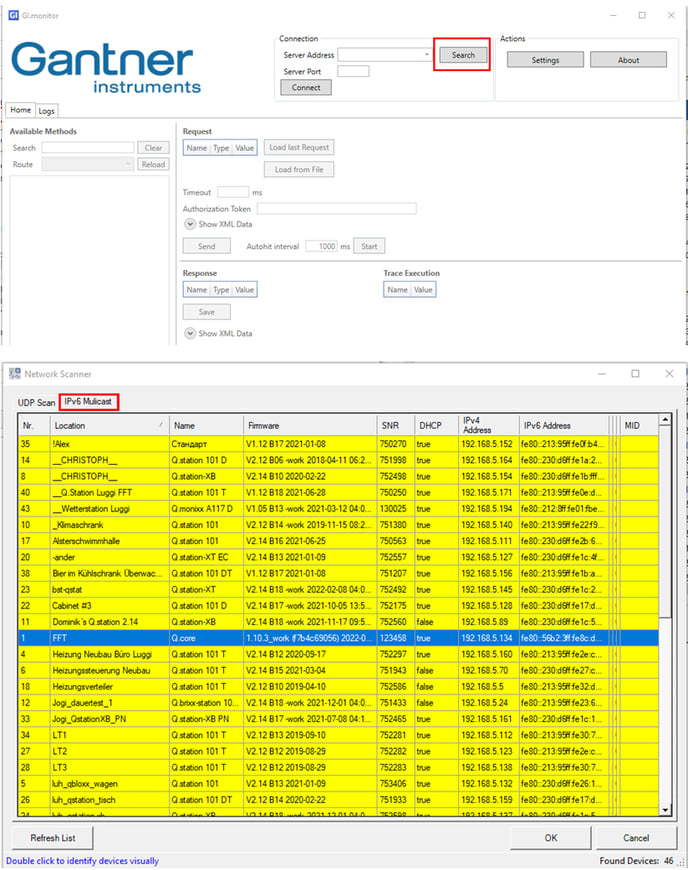An introduction about how to connect and get started with the Q.core
Connect to a Q.core with GI.bench
Add a Q.station controller to your Q.core project
Remote access via a web browser
How to find the Q.core's IP address
Connect to a Q.core with GI.bench
- Open GI.bench and go to Settings > GI.service connection and enter the IP address, port number (8090), and username ("admin" is the default).
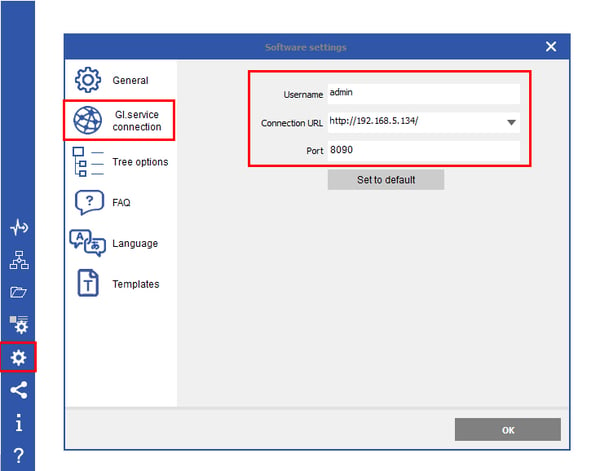
- When prompted for the login details, enter the password ("admin" is the default).
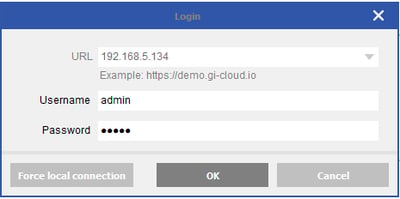
- Once connected GI.bench will show an empty Q.core project to which you can add controllers, data streams, and virtual variables.
Add a Q.station controller to your Q.core project
- In GI.bench click Read to scan the network for available controllers.
- Select the controller that you want to add to your Q.core project and click OK. when prompted if a System Data Stream should be added to the project, click Yes.
- Once the controller is added to the Q.core click Save to store the updated project settings on the Q.core.
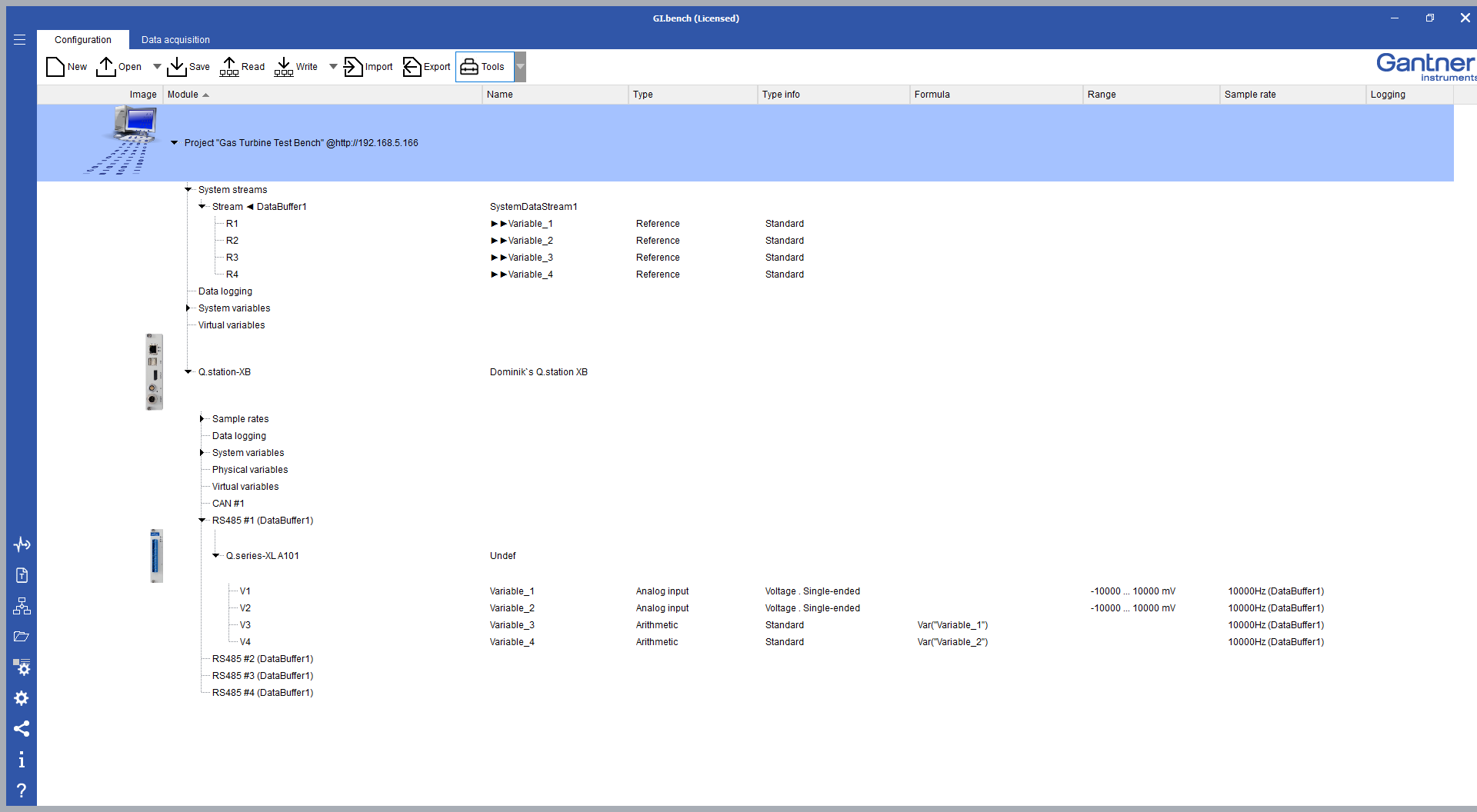
Remote access via a web browser
The Q.core has a web interface called Q.core WebUI for viewing dashboards, monitoring controller status, user management, and more. To access the Q.core WebUI go to your web browser and type the IP address of your Q.core, a colon, and port number 8090 in the address bar:
http://192.168.5.166:8090/
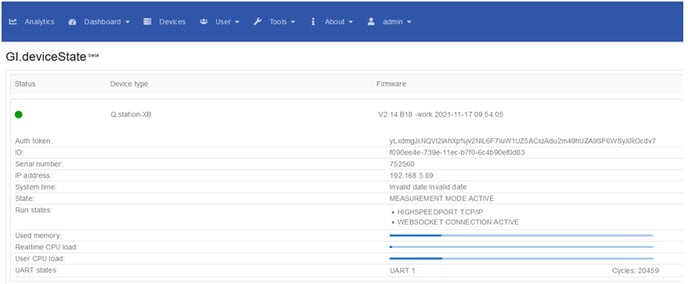
How to find the Q.core's IP address
If you do not know the IP address of your Q.core, there are a couple of options to find the IP address of your Q.core. Make sure the Q.core is powered on and connected to the network.
- In GI.bench click Read to scan the network for connected controllers. You should find the Q.core in the overview. Please note that you cannot connect to the Q.core here, it is only to find the Q.core's IP address and other details like serial number and firmware version.
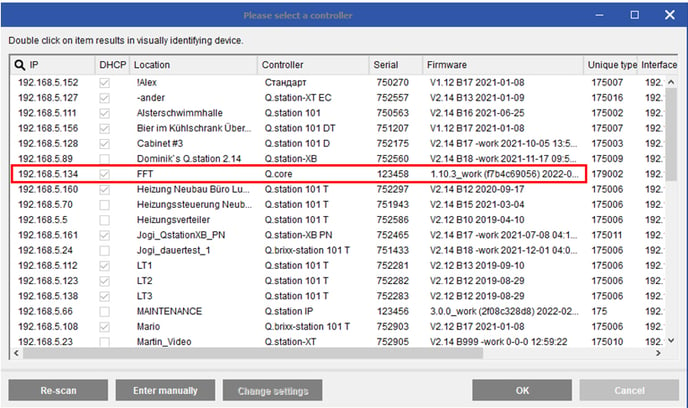
- If you cannot find your Q.core with GI.bench, start GI.monitor from the GI.service UI menu in the system tray (Tools > GI.monitor). Click Search and select the IPv6 Multicast tab to get an overview of controllers that are available on your network.