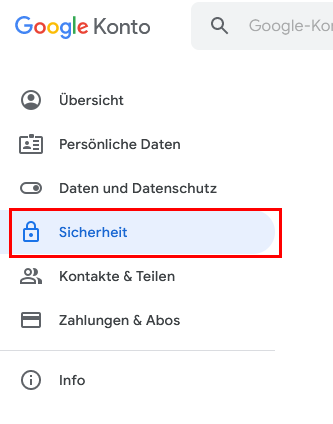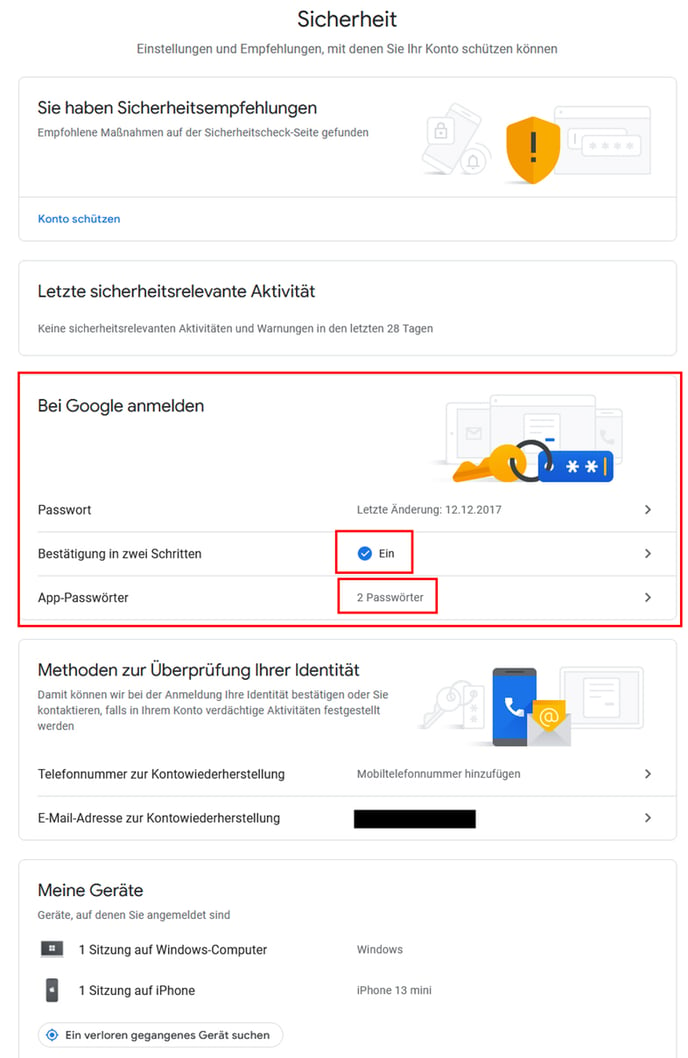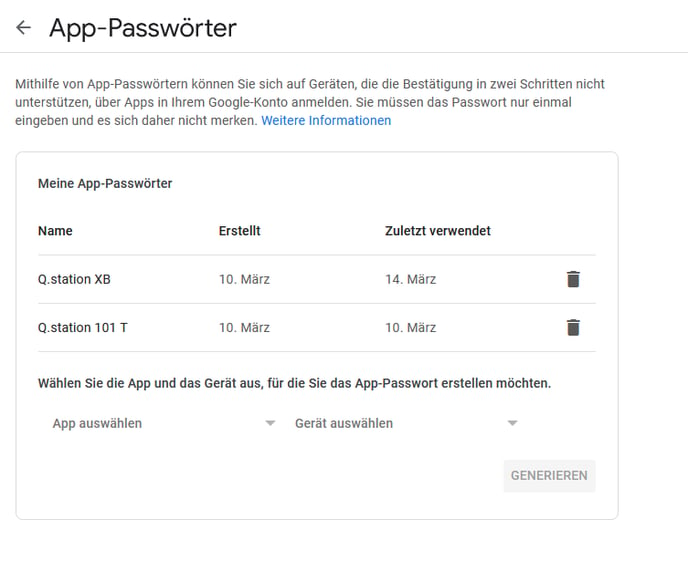Sending Data Logger Files from a Q.station Controller via Email
Procedure to configure a Q.station controller to send data files via email.
Email clients are always updating their security procedures. Always check with specific email client's settings and updates.
Q.station email configuration
- Open the Q.station in GI.bench.
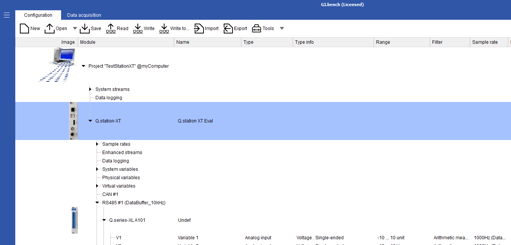
- Double-click the Q.station to bring up the Controller Settings window, and navigate to the Email section.
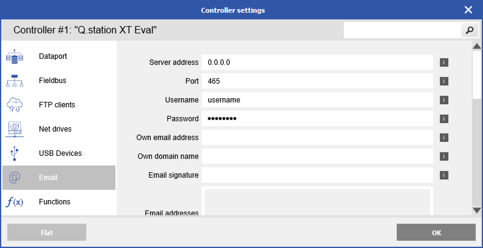
- Configure the Email settings as needed.
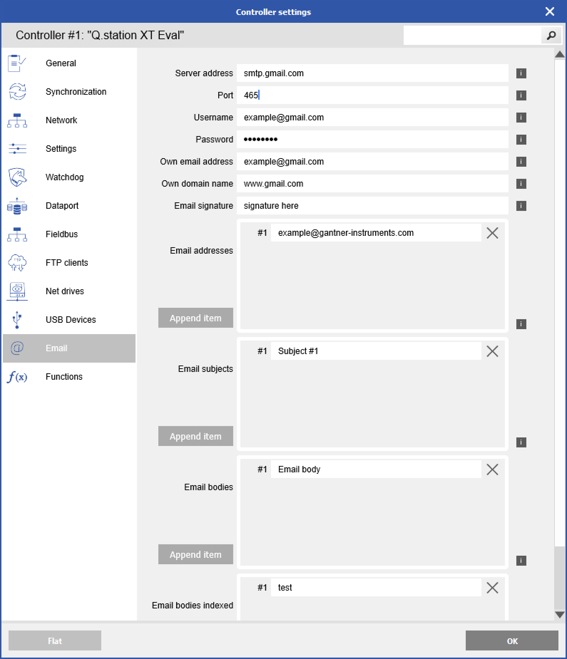
- Server address: this defines the SMTP or mail server for outgoing emails (e.g. Gmail: smtp.gmail.com)
- Port: per email client (e.g. Gmail: 465 SSL)
- Username & Password: login credentials for the sender's email account
- Own email address: sender email address
- Own domain name: sender server domain (e.g. www.gmail.com)
- Email signature: Can be used to provide some detailed information e.g. on the location, the application, the test cell,… and it is equal to the signature of a standard e-mail (if defined).
- Email addresses: Recipient email address(es), up to 10 can be defined and 1 selected per logger
- Email subjects: Up to 10 different email subjects can be defined, 1 selected per logger
- Email bodies: Up to 10 email bodies can be defined, 1 selected per logger. The contents can use placeholders to provide additional information
Placeholder
Information
[%LOC]
Location
[%UTY]
UniqueType
[%MID]
ModuleID
[%SNR]
SerialNumber
[%RTC]
Date and Time
[%APPN]
ApplicationName
[%APPV]
ApplicationVersion
[%IPA]
IPAddress
[%VARA<I><N><V>]
AllVariables containing <I> = Index, <N> = Name, <V> = Value and unit
[%VARS<I><N><V>index]
SingleVariable with index: containing <I> = Index, <N> = Name, <V> = Value and unit
[%VARI<I><N><V>index]
SingleVariable with index evaluated from indexed variable: containing <I> = Index, <N> = Name, <V> = Value and unit
[%TEXSindex]
SingleText with index (from Indexed email body texts)
[%TEXIindex]
SingleText with index (from Indexed email body texts) evaluated from indexed variable
- Email bodies indexed: Here the indexed body of the e-mail has to be defined.
Indexed bodies can be a part of several bodies and might contain information that is equal for some bodies. Therefore, an indexed body will be part of a body text.
- Connect the Q.station directly to the internet (via Ethernet port) or through a switch.
It might be necessary to modify the Q.station's network settings with DNS server settings
- Check the IPv4 DNS server settings using the PC
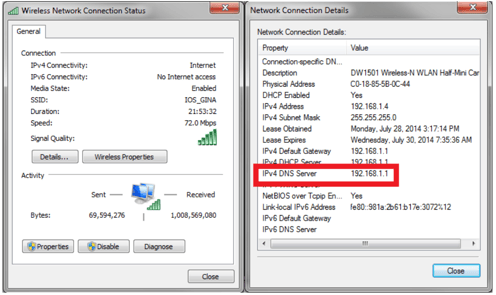
- Controller settings > Network
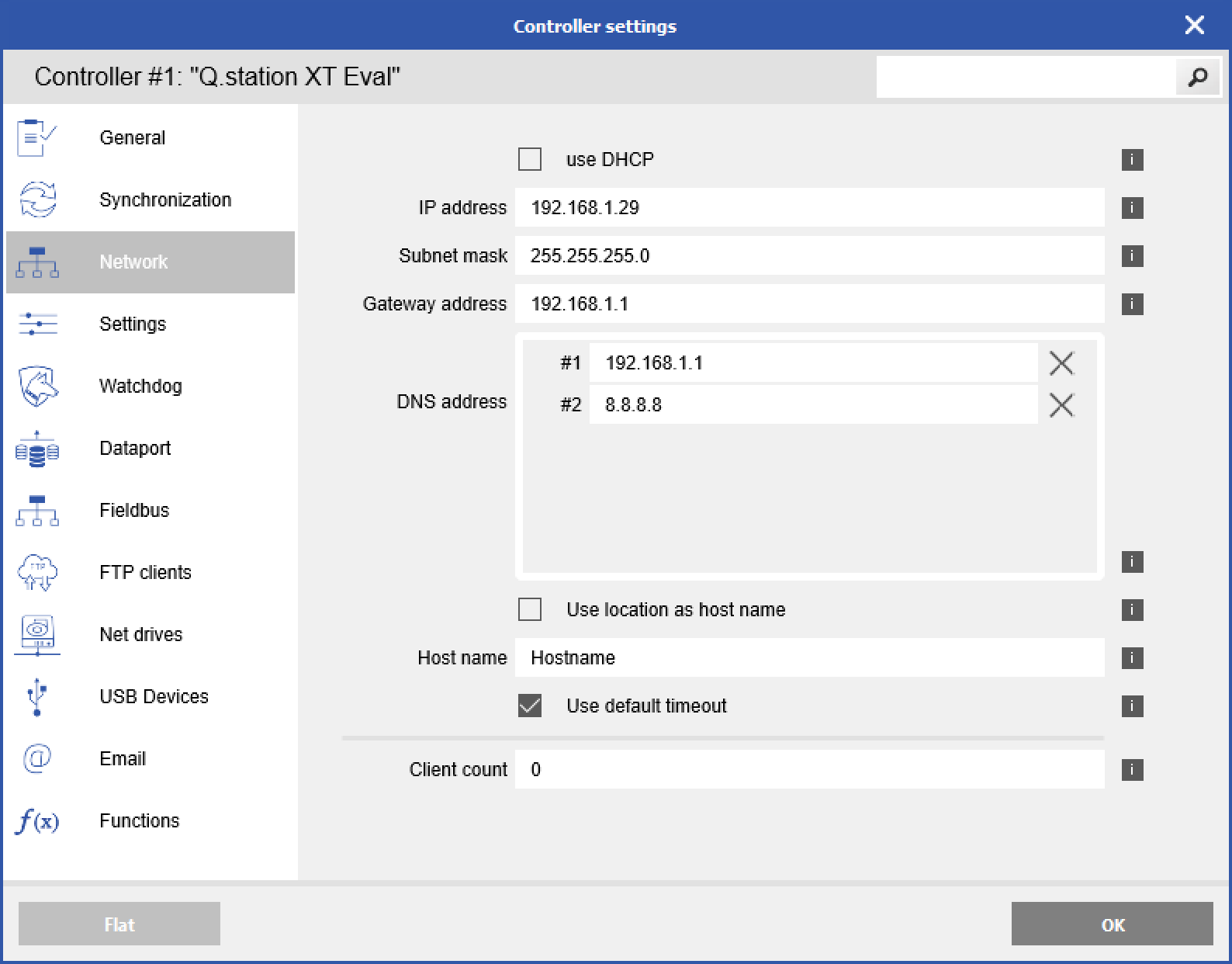
- Add the DNS address from Step 1
Q.station Logger Configuration
- Back in the GI.bench project window, right-click Logger > Add > Add Logger (or double-click existing logger).
- In the logger configuration window, select variables to log, logger type, and the main storage destination.
- In the Send e-mail section, check the Enabled box.
- Select the recipient's email address, subject, and email body.
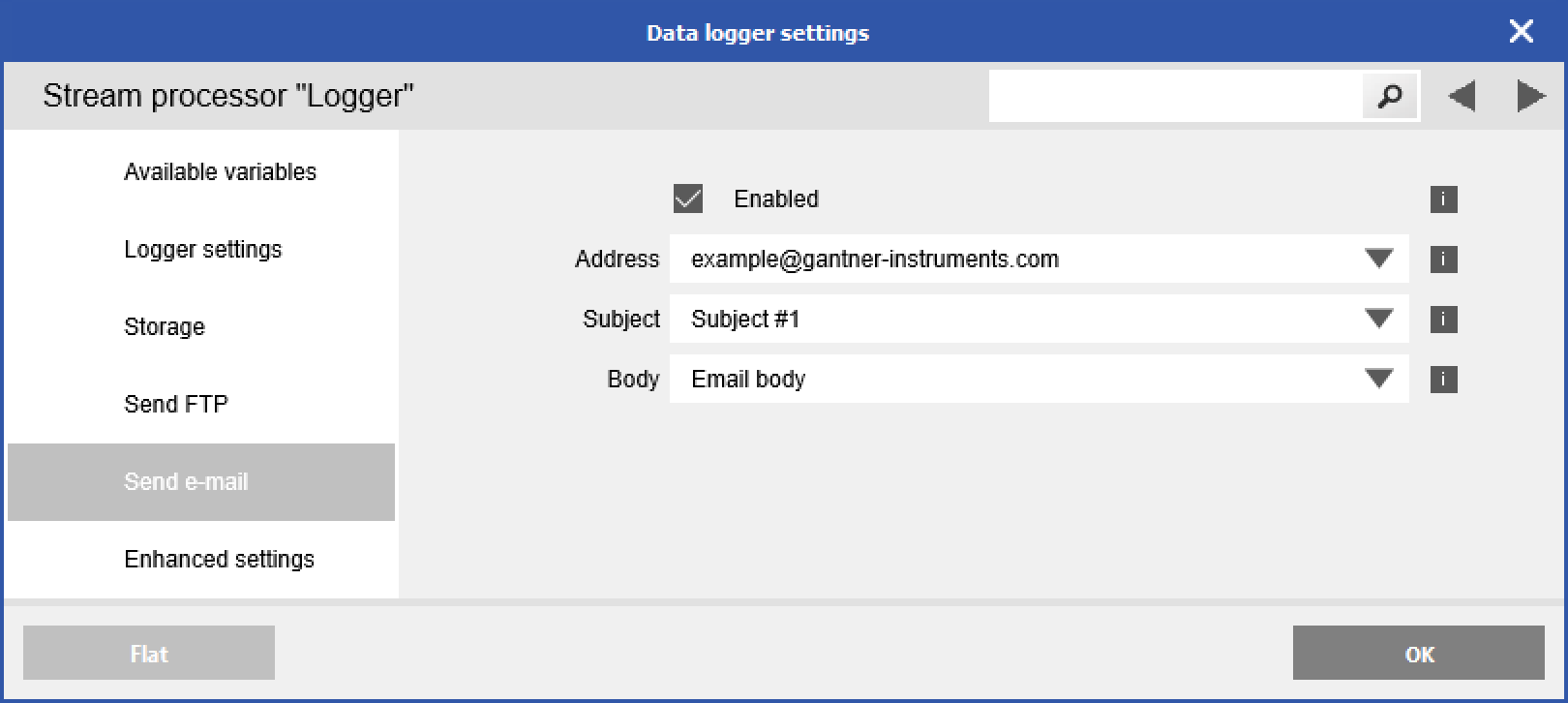
- Click OK to write updates to the controller.
- The .dat file that is attached to the email can be opened in test.viewer or another software.
NOTE:
It might be essential that you´ll create an app password in your google acount (under security), which you need to use as a password in GI.bench settings.
You also need to activate 2-way authentication.