Data logging CSV timestamp formatting
How to modify format of timestamp values in logged csv data files
Change the file format to "CSV" in the Storage section of the data logger settings window. The filename extension should automatically change to "csv".
When logging data from a Gantner controller, the timestamp values can be formatted as desired.
Date & Time
The default timestamp format is date and time.
Date: %Y-%m-%d (Year-month-day)
Time: %H:%M:%S (Hour:minute:second)
These are placeholders that define which date and time values you would like to see. Click the info icon to see the full list.
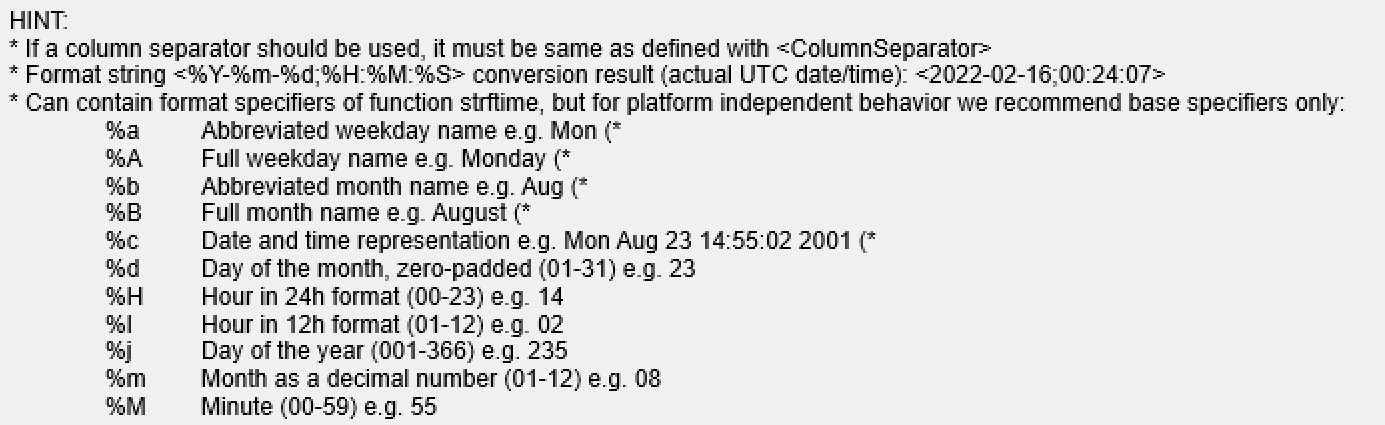
The date and time can be in one column or as separate columns. Separate by putting the defined column separator between date and time (e.g. "Date;Time" with column separator = ";")
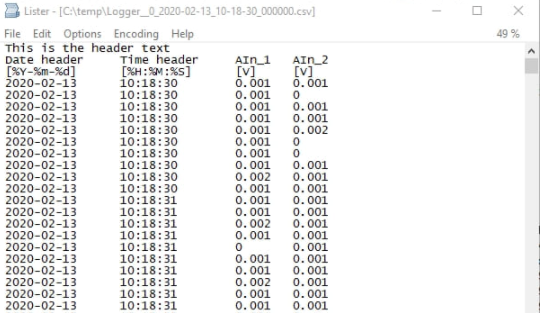
Starting from 0
Double-click the logger to open the settings window. In the Storage section, change the Date/Time format to "%S.%%0ms"